Widgets
Widget Features Overview
Welcome to the OBS ERP Widgets Guide! In this document, we introduce our latest widget features designed to enhance your workflow and improve productivity. With these widgets, you'll have quick access to essential tools, streamlined navigation, and powerful data visualization options.
Each widget is customizable, allowing you to adjust the number of rows, columns, and overall size to suit your preferences. Whether you're managing approvals, keeping track of your calendar, or analyzing complex data sets, these widgets are built to make your experience more efficient and intuitive.
Below, you'll find an overview of the key widgets and their features, including tips on how to best use them to optimize your daily tasks. Let's get started!
If you want to add widgets to your Home Screen you can do it by clicking on the Configure Widgets on the Home Screen.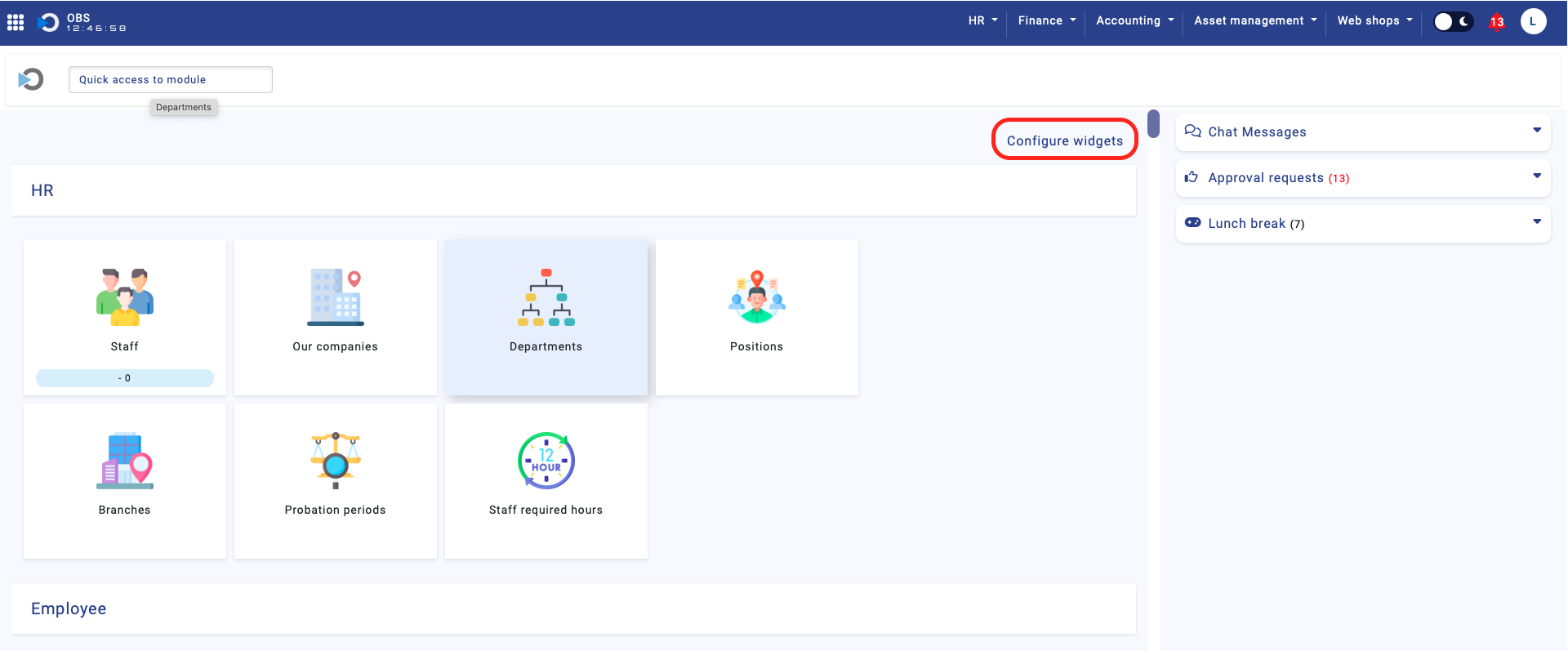
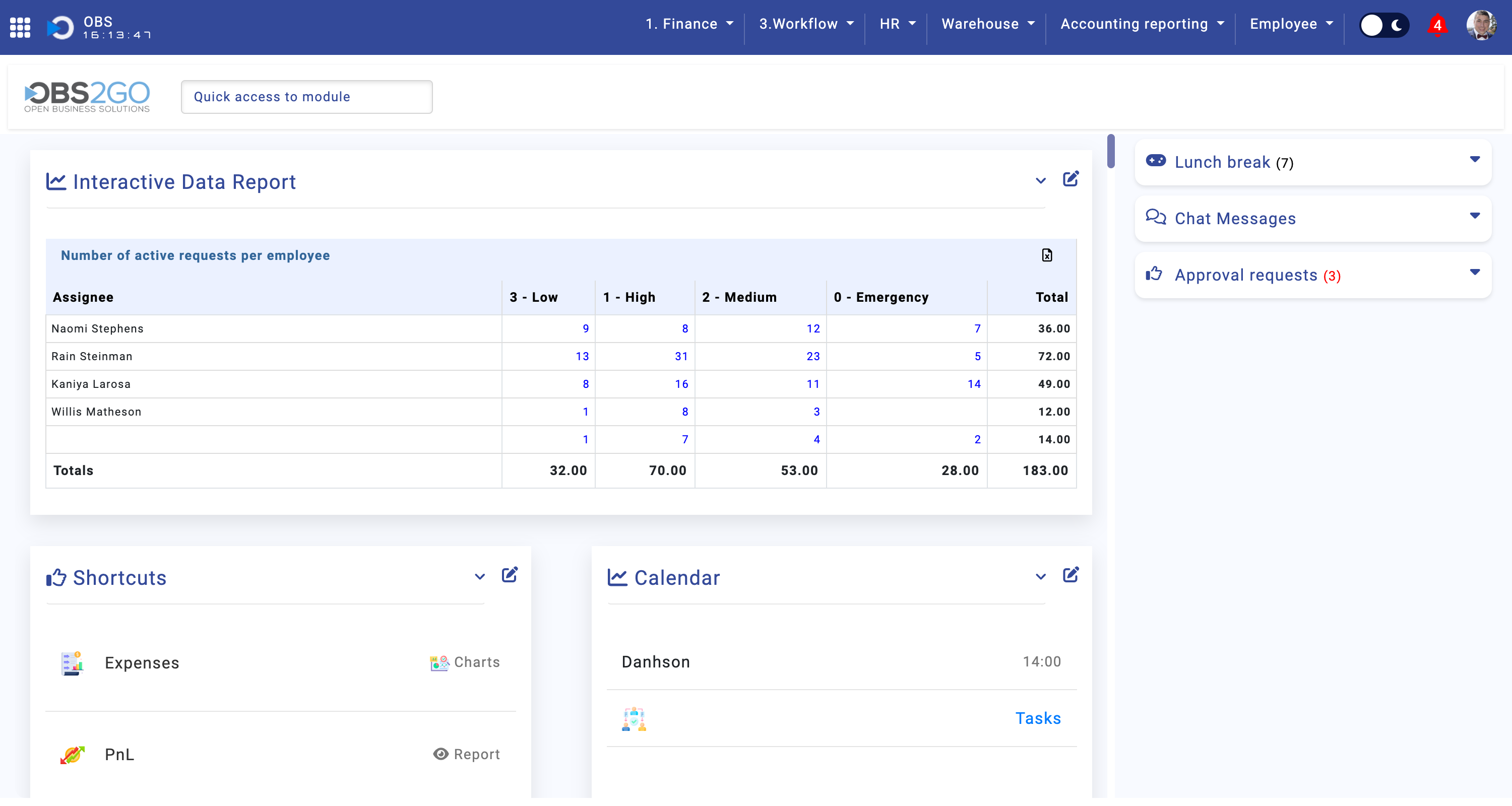
I. Shortcuts Widget:
The Shortcuts Widget provides fast access to your frequently used modules and tools, helping streamline navigation. It includes several configurable options to suit your workflow: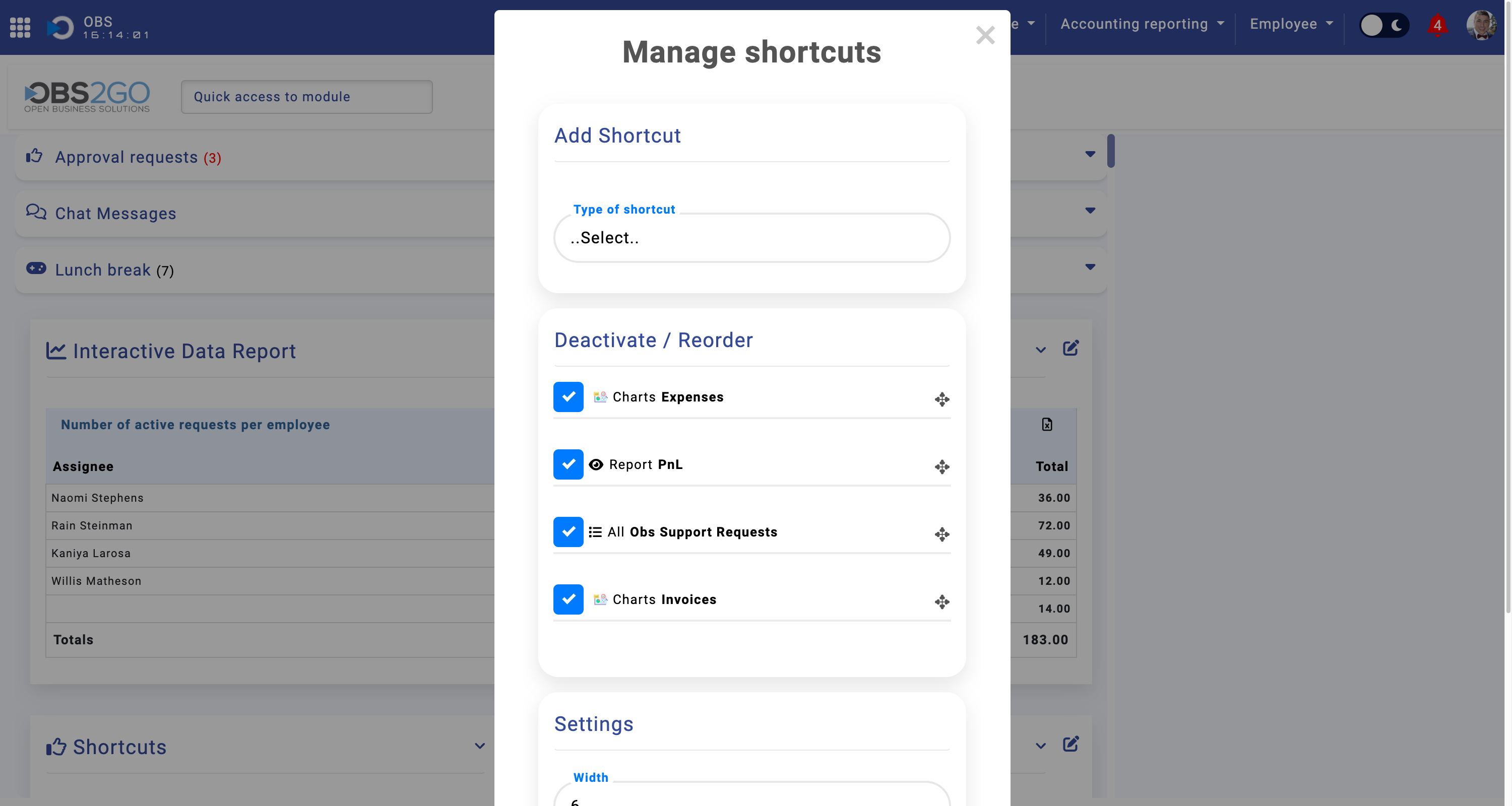
Key Features: The widget offers customizable quick access to modules, adjustable row and column layout, and resizable dimensions for better control over your workspace.
Shortcut Types: When setting up a shortcut, you can choose from the following types:
- Create a new record: Allows you to quickly select the module where you want to create a new record.
- Dashboard: Select a module to display its dashboard.
- Show last records: Displays recently accessed records from the selected module.
- SQL View Report: Enables you to choose an SQL View Report for quick access.
- SQL Function Report: Lets you choose an SQL Function Report for quick access.
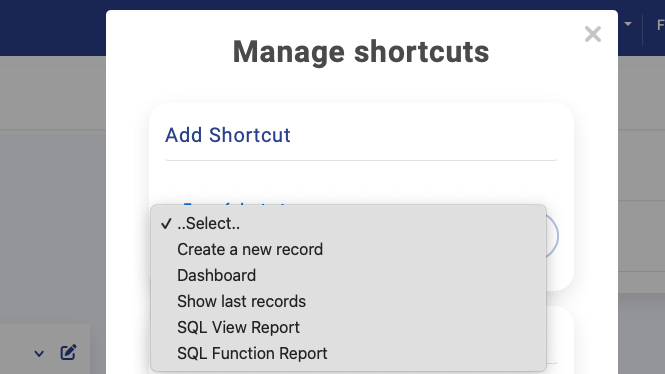
Additional Options: After selecting a shortcut type, additional options become available depending on your choice:
- For Create a new record, select the desired module for quick access to the record creation process.
- For Dashboard, choose a module for which you want to display the dashboard.
- For Show last records, the widget will display the most recent records from the selected module.
- For SQL View Report, pick a SQL View Report for quick access.
- For SQL Function Report, select a SQL Function Report for easy access.
The Shortcuts Widget is fully customizable. You can rearrange the order of your shortcuts, resize the widget to fit your screen, and adjust the number of shortcuts displayed based on your preferences.
II. Recently Used Widget:
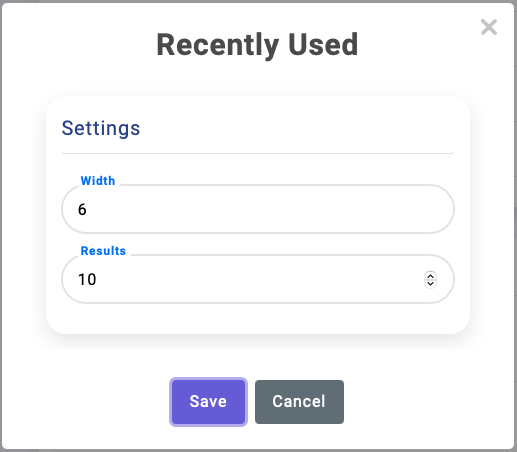
This widget helps users easily return to the modules and features they recently accessed, reducing the time spent searching for previously used tools. The Recently Used widget includes:
- Quick access to the last used modules and functions.
- Customization options for rows and columns.
- Resizable display for a better user experience.
III. Approval Requests Widget:
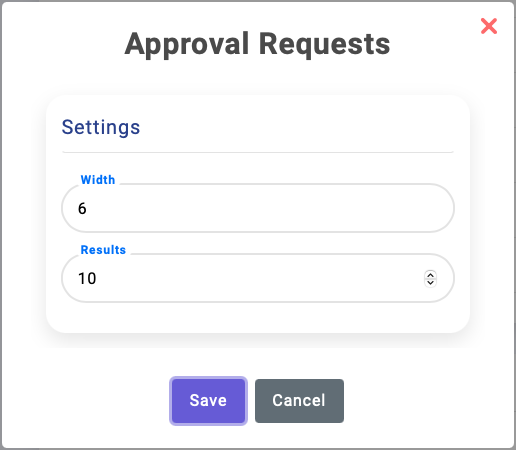
The Approval Requests widget consolidates all pending approvals in one place, allowing users to manage tasks that require attention quickly. It offers:
- Centralized view of all pending approvals.
- Options to adjust table size, rows, and columns for easier management.
- Efficient task tracking and decision-making tools.
IV. Calendar Widget:
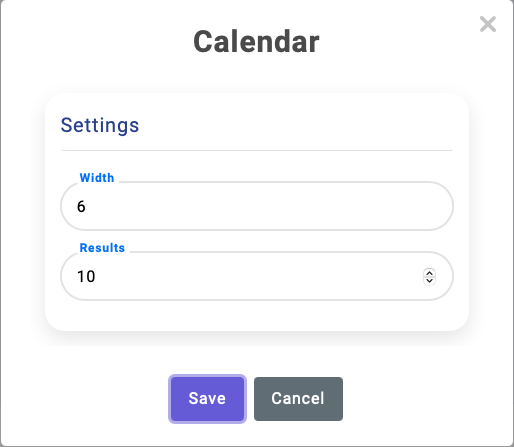
The Calendar widget provides an overview of upcoming events, deadlines, and meetings. It helps users stay organized and prepared with features like:
- At-a-glance view of scheduled activities.
- Customizable rows and columns for the number of events displayed.
- Option to resize the widget for better visibility.
V. Interactive Data Report Widget:
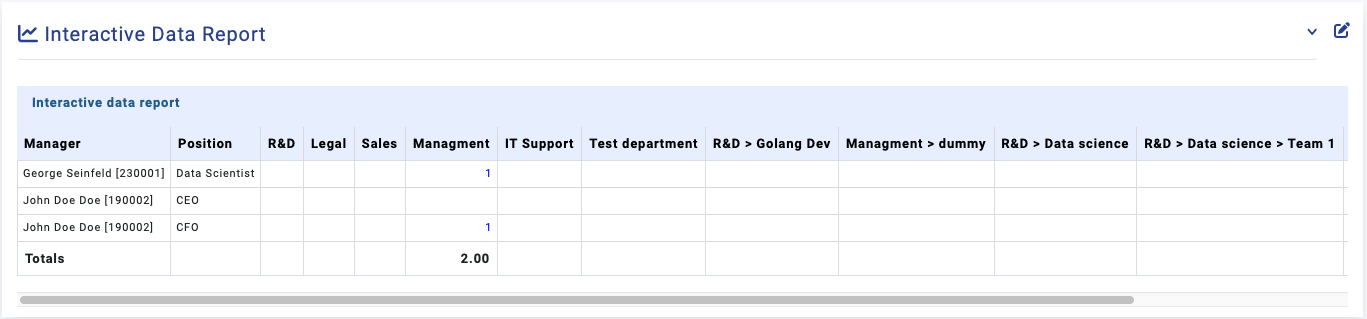
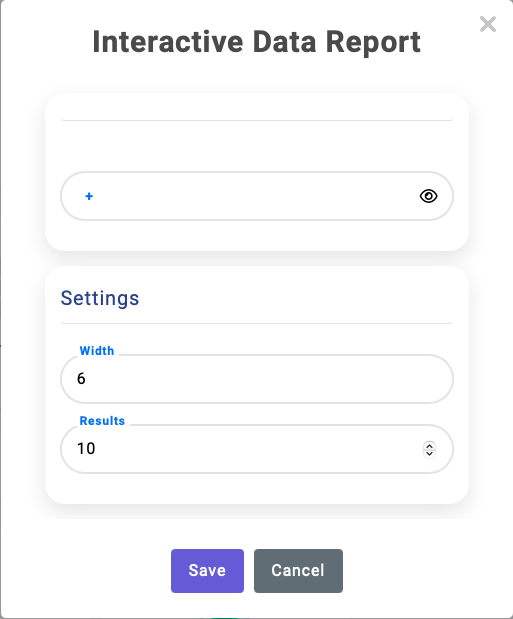
The Interactive Data Report widget is designed to help users visualize and analyze important data points efficiently. This powerful tool includes:
- Ability to display pivot tables created by the user.
- Options to adjust the number of rows and columns for data display.
- Resizable table for more flexibility in viewing and analyzing data.
When you select a specific interactive report, it will display detailed information related to the module the report is associated with. By default, several data reports are available for common modules, but you also have the flexibility to create custom reports using our Interactive Data Report feature. This allows you to define specific data points and customize the report format to suit your needs, ensuring that the information is tailored to your workflow.
