ERP /
Integrations
/Revolut
Revolut
The following operations can be performed in OBS ERP:
- Import transactions history
- Import account balance
- Counterparties - get information and create a new counterparty
- Transfers - create a transfer
Integration Instructions
Step 1: Create public and private keys as described in the official Revolut API documentation.
Step 2: Create a new API Connection in Revolut:
2.1 Open "Connect"
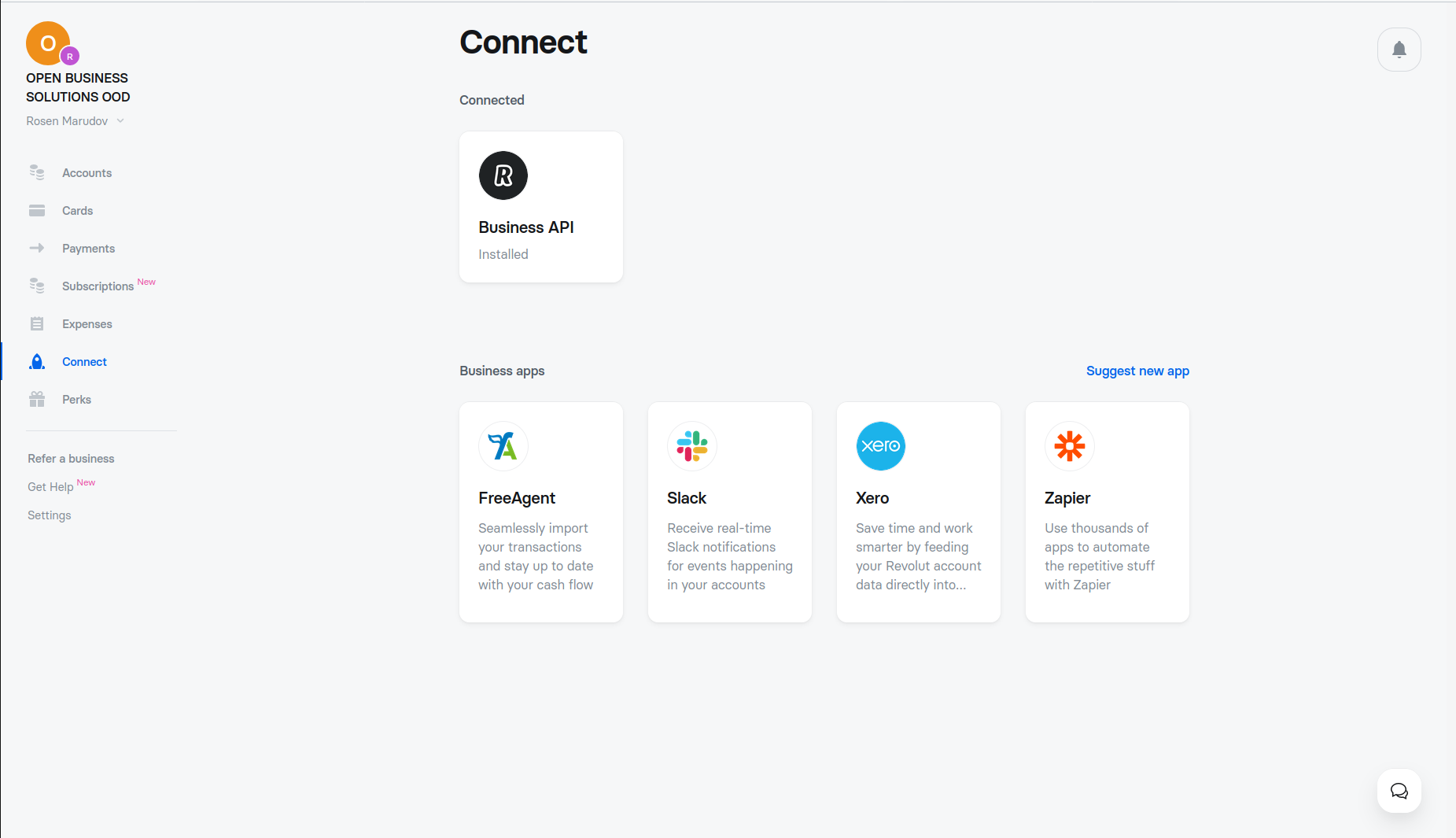
2.2 Add a certificate
Add the contents of your public key. Please note the redirect link, and replace "instance" with the name of your OBS ERP instance.
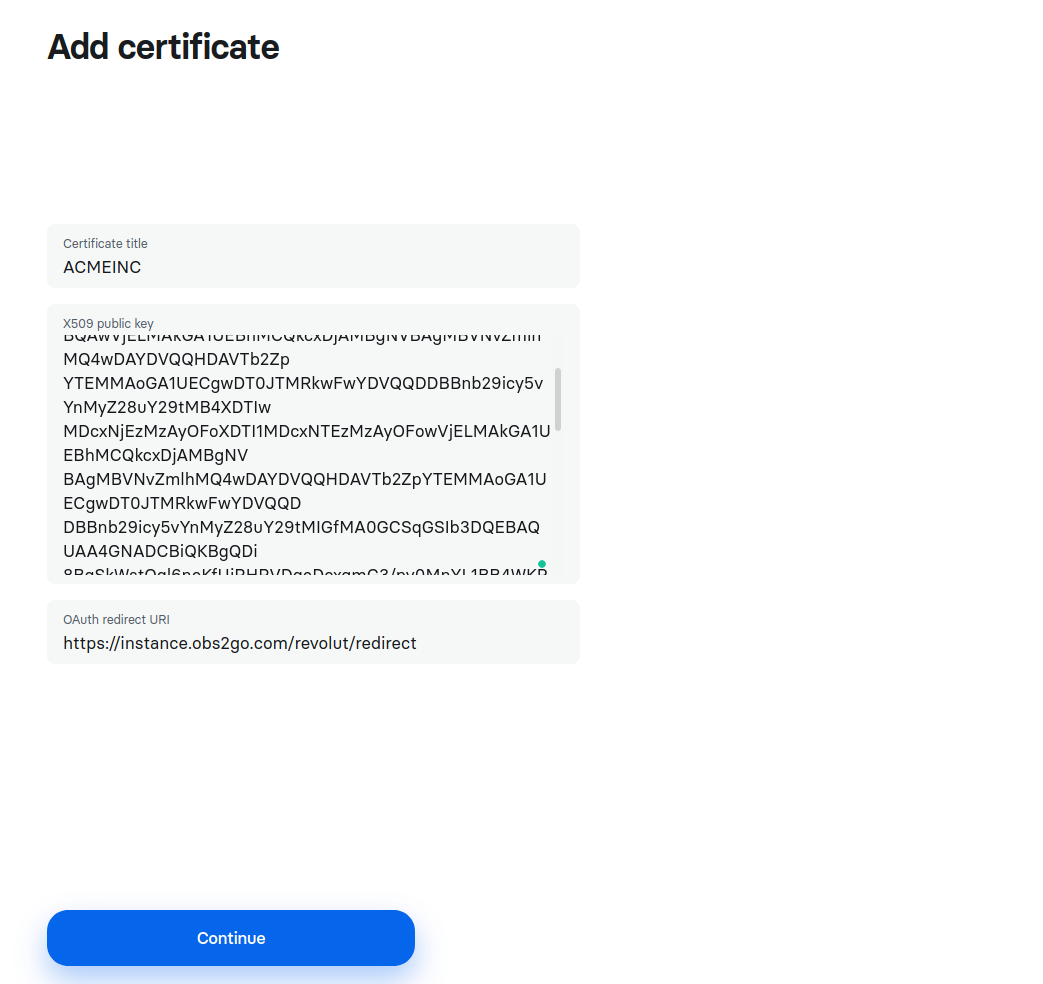
2.3 Note the Client ID
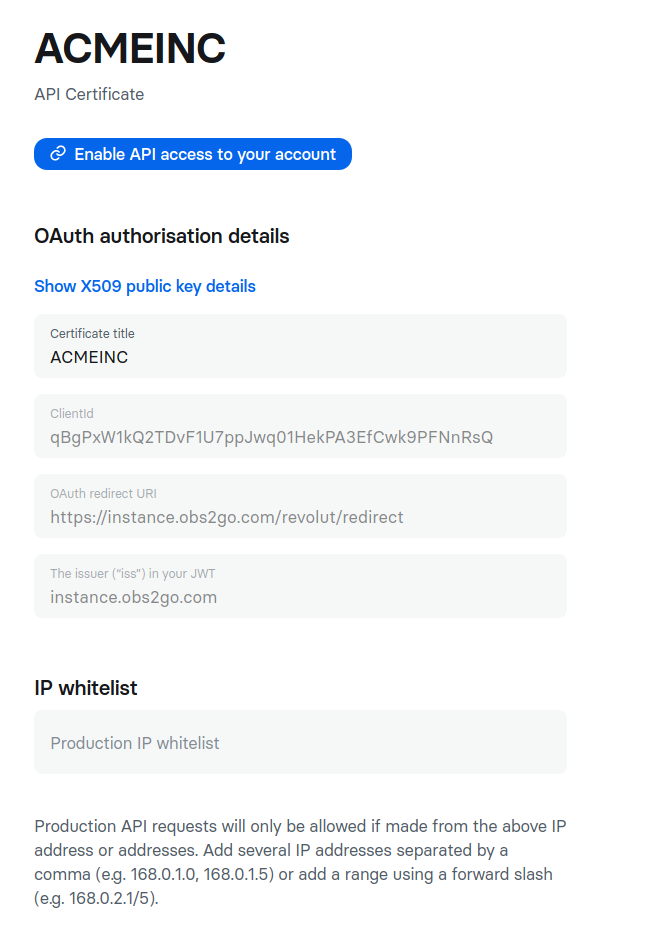
2.4 Add configuration in OBS ERP
Go to "Administration → Settings" and add the configuration (replace "instance" with your OBS ERP instance):
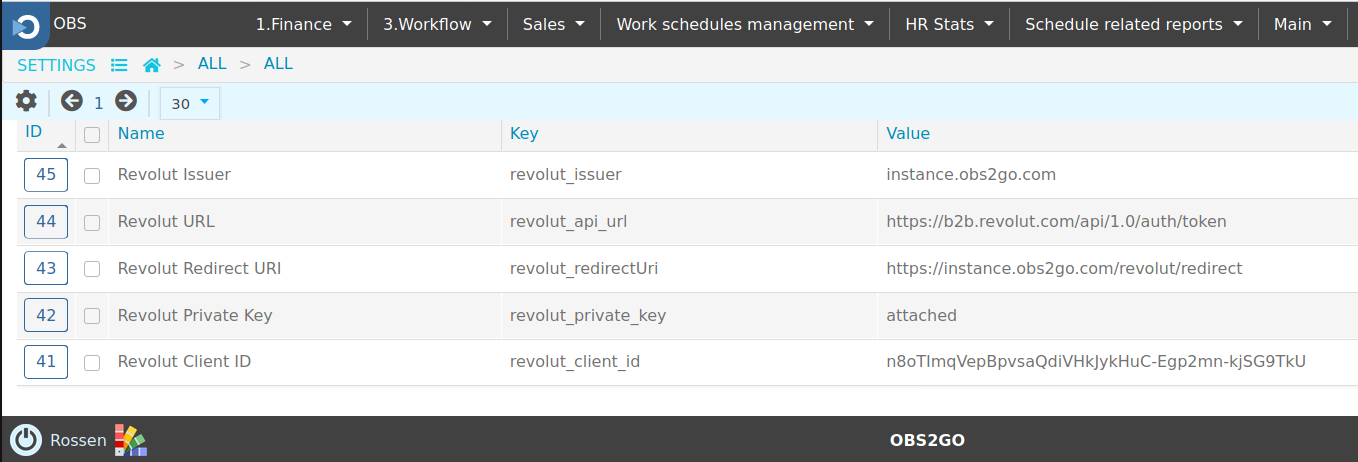
2.5 Attach your private key
In OBS ERP Settings, attach your private key to the setting "revolut_private_key".
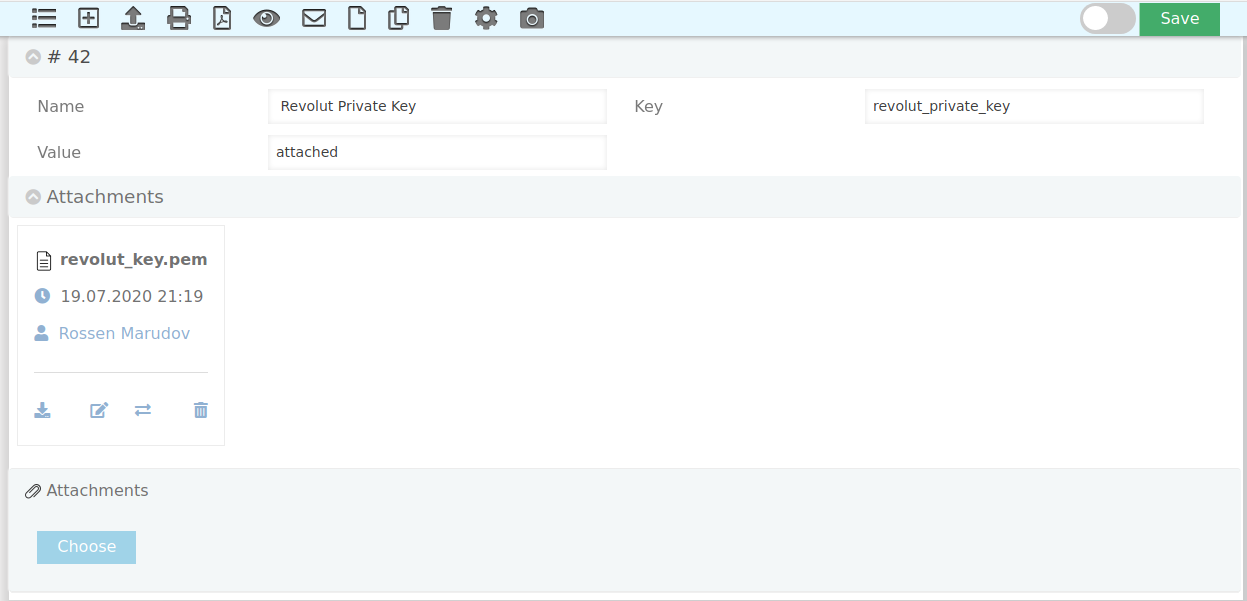
2.6 Enable API Access in Revolut
Go back to Revolut and enable API Access.
Special Use Cases
For any special use cases, please get in touch with an OBS ERP representative.
