Performance management
/Performance Objectives
Performance Objectives
The Performance Objectives section allows managers to set and track specific objectives for employees as part of their performance review. These objectives can be added from the Objectives tab within the Performance Reviews module.
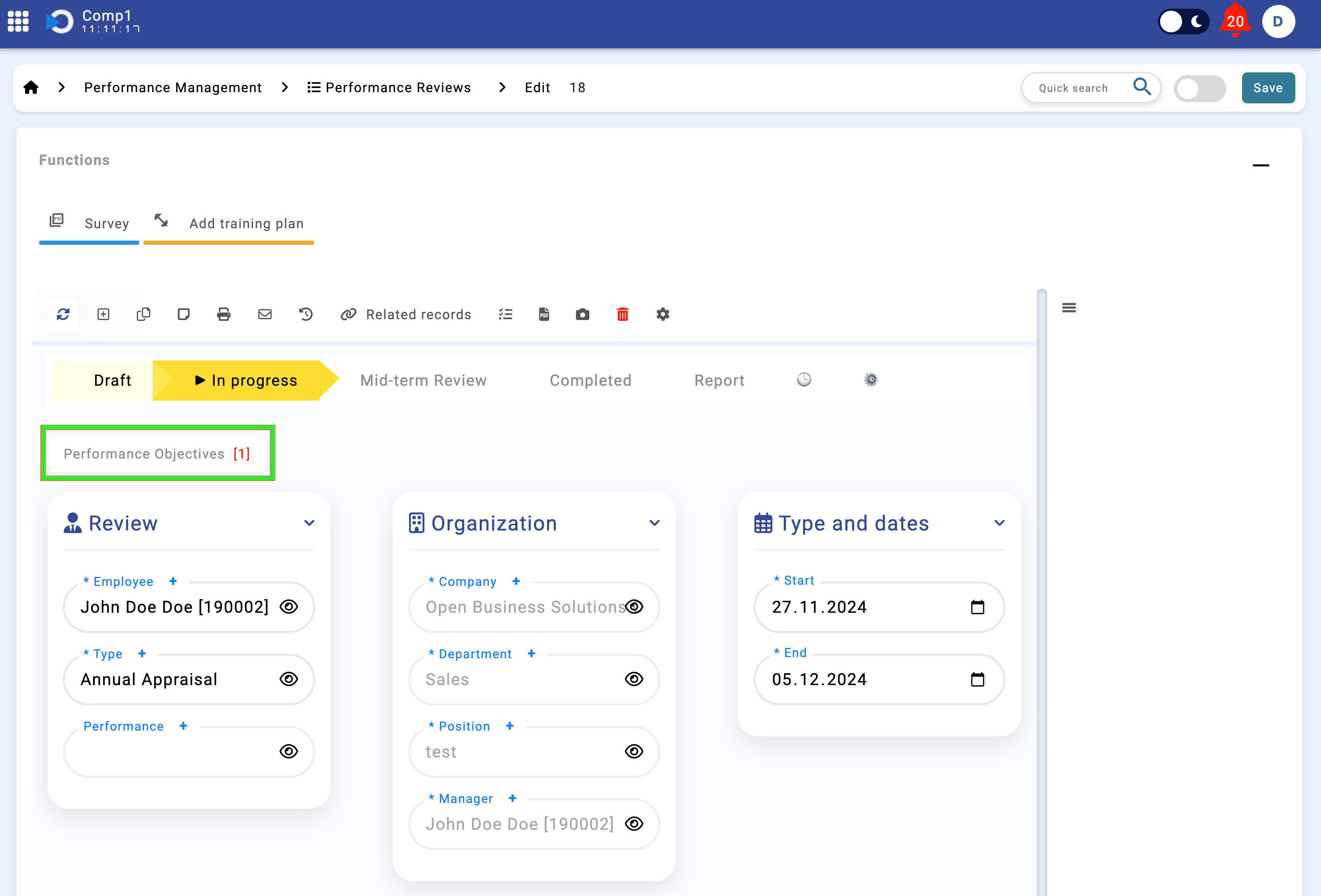
Creating Performance Objectives
When creating performance objectives, several fields need to be populated to ensure clarity and alignment with organizational goals. These fields include: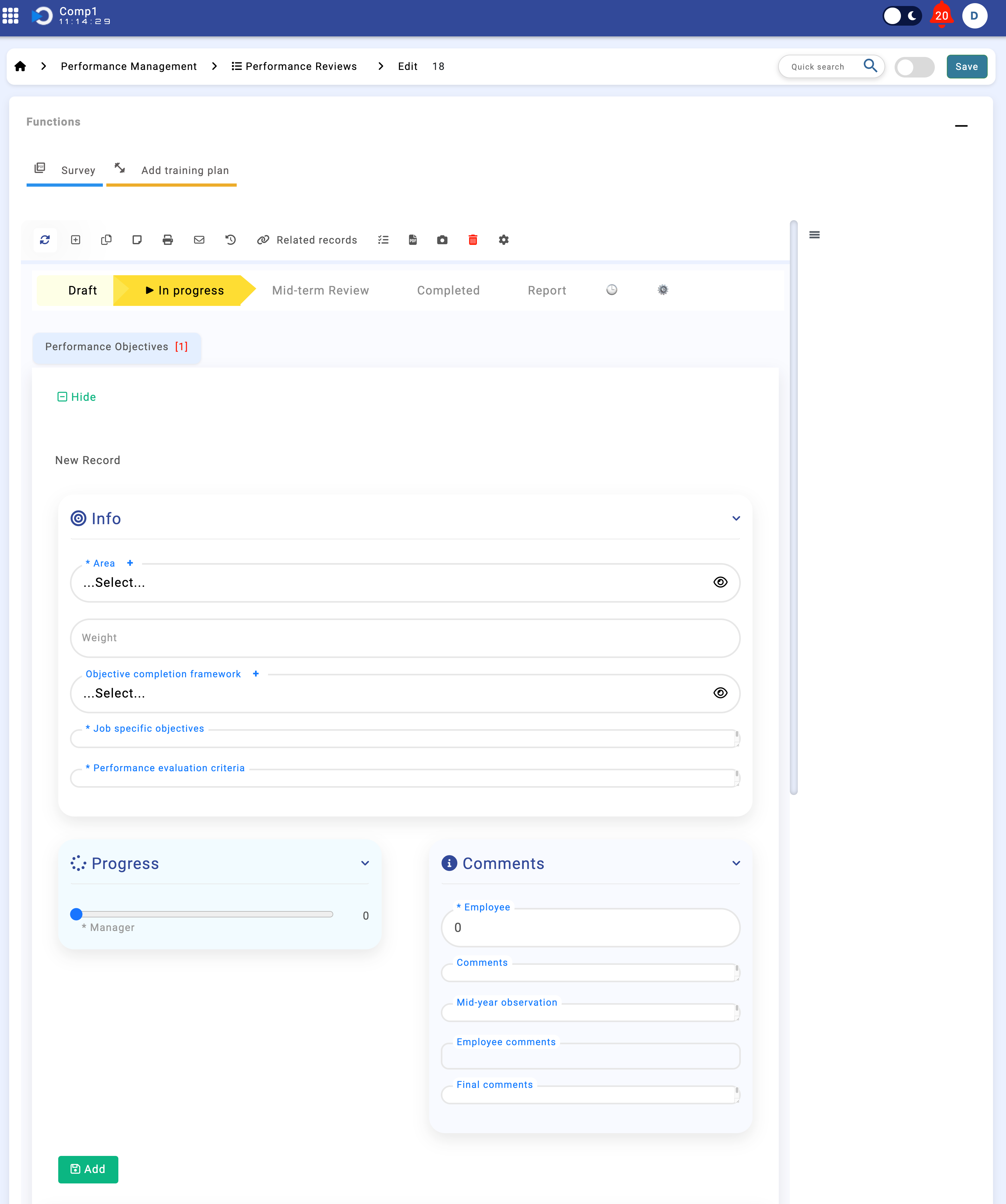
- Area: Select the focus area of the objective. Options include:
- Functional/Team Contribution: Projects the employee is responsible for, quality of work, and process management.
- Revenue Contribution: Number of hours worked, account management, level of difficulty, and account management effectiveness.
- MOREs: Participation in cross-team work or projects, communication skills, involvement in internal projects related to efficiency improvements, and participation in MOREs.
- Weight: Assign a percentage weight to the objective, indicating its importance relative to other objectives.
- Objective Completion Framework: Define the framework for completing the objective. This ensures the objective has a structured path to success.
- Job-Specific Objectives: Specify tasks or goals that need to be achieved within the defined completion framework.
- Performance Evaluation Criteria: Outline the criteria by which the objective's success will be evaluated.
- Progress Bar: A visual indicator that the manager can update to reflect the employee's progress on the given objective.
- Comments: Add additional notes or feedback related to the objective for better communication.
Employee Progress Update
Employees can actively participate in their performance evaluation by updating the progress bar for their objectives based on their own views. This can be done by navigating to their Employee Profile:
- Go to the Employee Profiles section in the top-right
In the Performance Objectives and Training sections of their profile, employees can:
- View all assigned objectives and training programs.
- Update the Progress Bar for each objective to reflect their own perspective on their progress.
- Add comments to provide additional context or feedback for their manager.
This feature allows employees to take ownership of their development and ensure alignment with their manager during performance reviews.
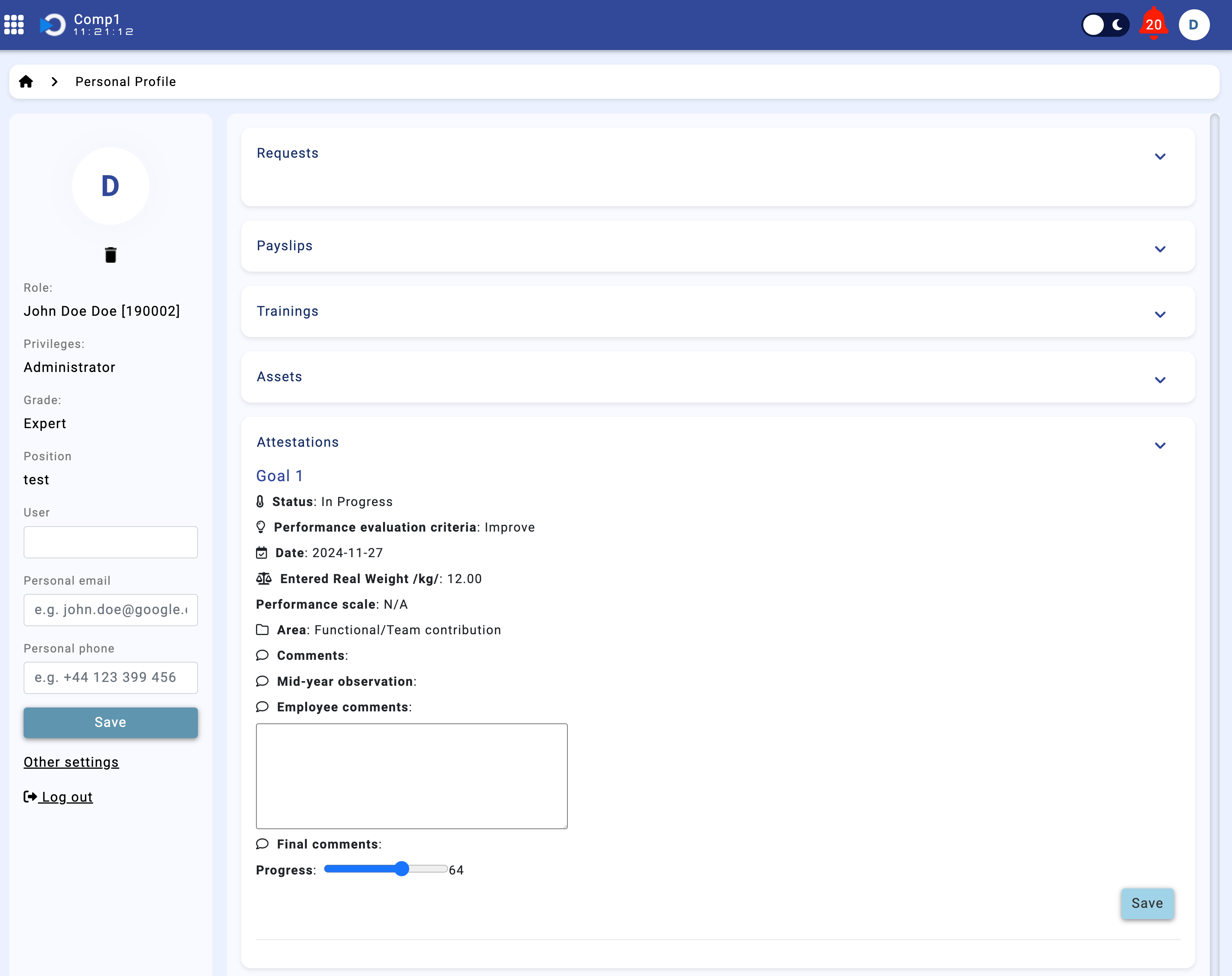
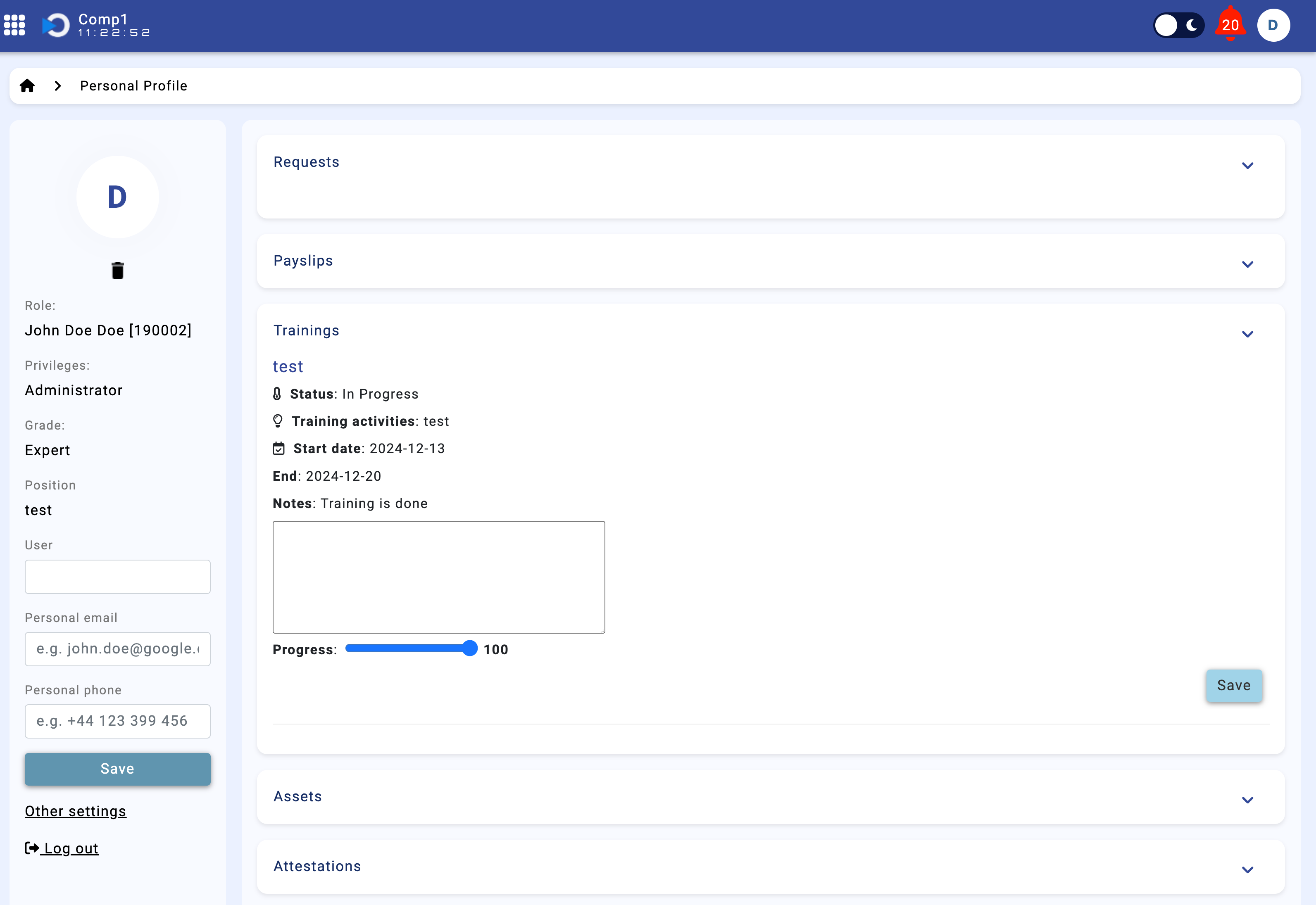
Adding Objectives to Performance Reviews
After filling in all the necessary fields, click the Add button to include the objective in the performance review. This ensures the objective becomes part of the formal review process and can be tracked effectively over time.
