Performance management
/Performance Review
Performance Review
Performance management starts by going into the Performance Reviews module where the creation process happens.
This module gives you the option to check previous performance reviews and also create new ones. To create a new performance review, click the Create button in the top-right corner.
Creating a New Performance Review
When creating a new performance review, fields will appear that need to be populated. These fields include:
- Employee: Select the employee for whom the performance review is being created.
- Type of Review: Choose one of the following review types:
- Annual Appraisal
- Onboarding Appraisal
- Probation Appraisal
- Start Date and End Date: Define the review period.
- Auto-populated Fields: Fields such as Company, Department, Position, and Manager will be filled automatically based on the selected employee.
Automatic Performance Review Creation
The system allows for the automatic creation of performance reviews, ensuring the review process is initiated promptly and efficiently.
Onboarding, Annual and Probation-End Reviews are created automatically.In addition, surveys are automatically sent to the relevant employee and their manager. These surveys transition through statuses to track completion:
- When both the manager survey and employee survey are completed, the performance review progresses.
- Surveys automatically move to the next status once submitted.
This automated workflow ensures timely communication, seamless survey handling, and efficient performance review management.
Surveys in Performance Reviews
Each performance review involves surveys that are to be completed by both the manager and the employee:
- Employee’s Survey: The employee populates the survey based on their self-assessment.
- Manager’s Survey: The manager fills out the survey with their assessment of the employee’s performance.
- Survey Customization: Surveys are tailored to the type of review being conducted (e.g., Annual, Onboarding, or Probation Appraisal) and include all necessary questions for that specific type.
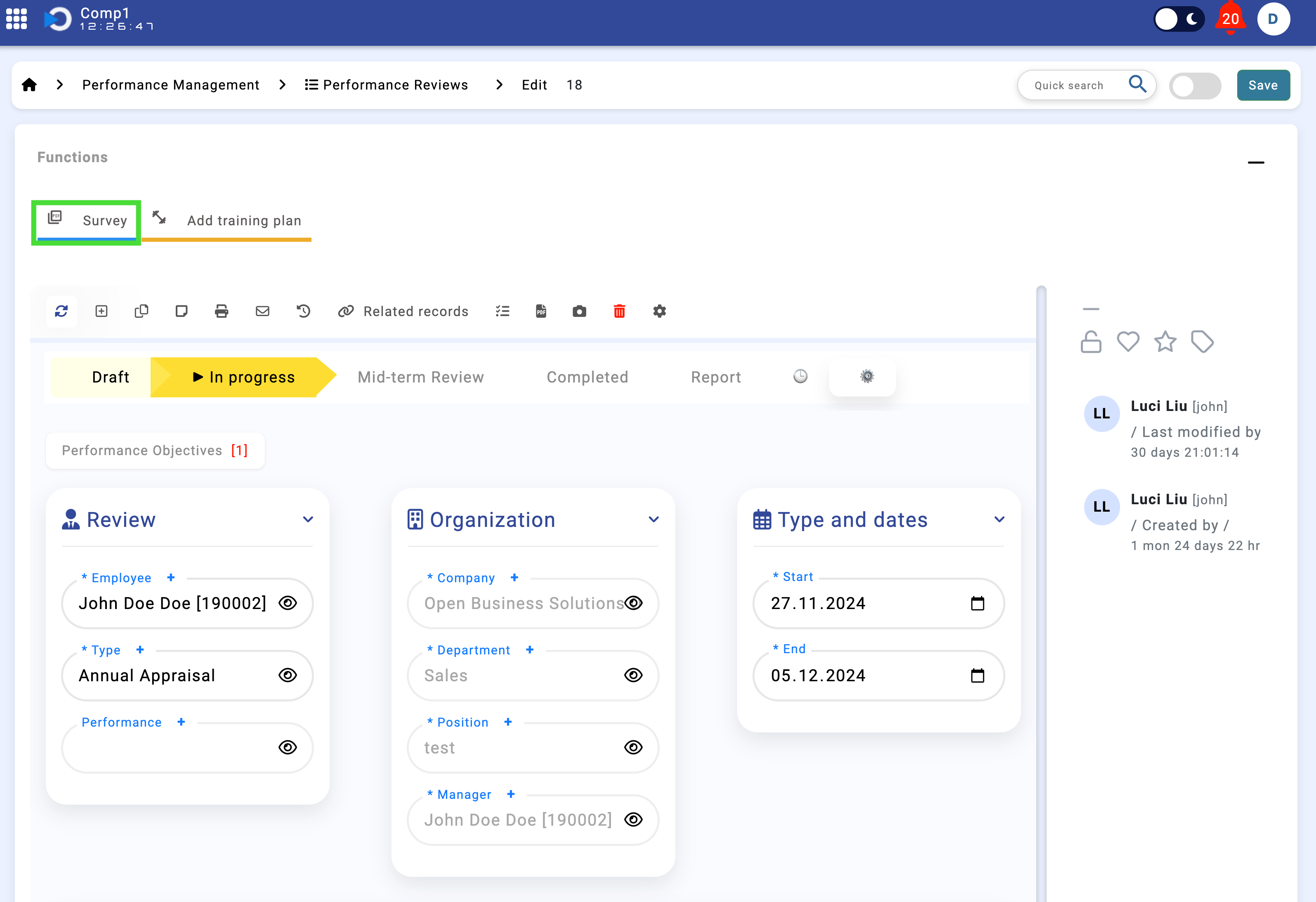
Completion and Document Generation
When a performance review reaches the Completed status:
- The record automatically converts into a document.
- A PDF version of the review is generated and attached to the record.
- This document serves as a permanent record of the employee's performance review.
Performance Objectives
The next step is adding Performance Objectives. You can find the detailed steps here.
