Overtime management
/Approve Overtime
Approve Overtime
The Approve Overtime Requests feature allows managers to efficiently review and approve employee requests for Overtime, Callout, Standby, or Reduction hours. With multiple access points and streamlined tools, managers can handle pending requests seamlessly and maintain accurate shift statistics for their teams.
Email Notifications
Upon submission of an overtime request, managers receive an email notification containing a direct link to approve or reject the request.
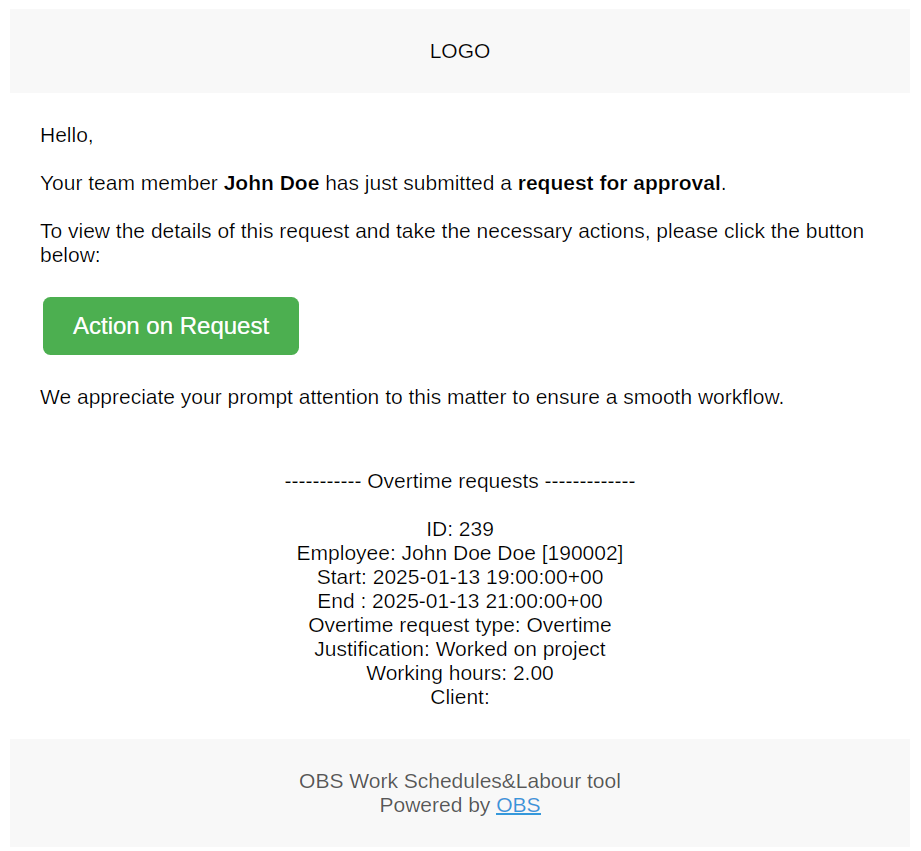
Figure: Email notification with a direct link to approve or reject the request.
Clicking the link directs the manager to the resolution page, where they can approve or reject the request.
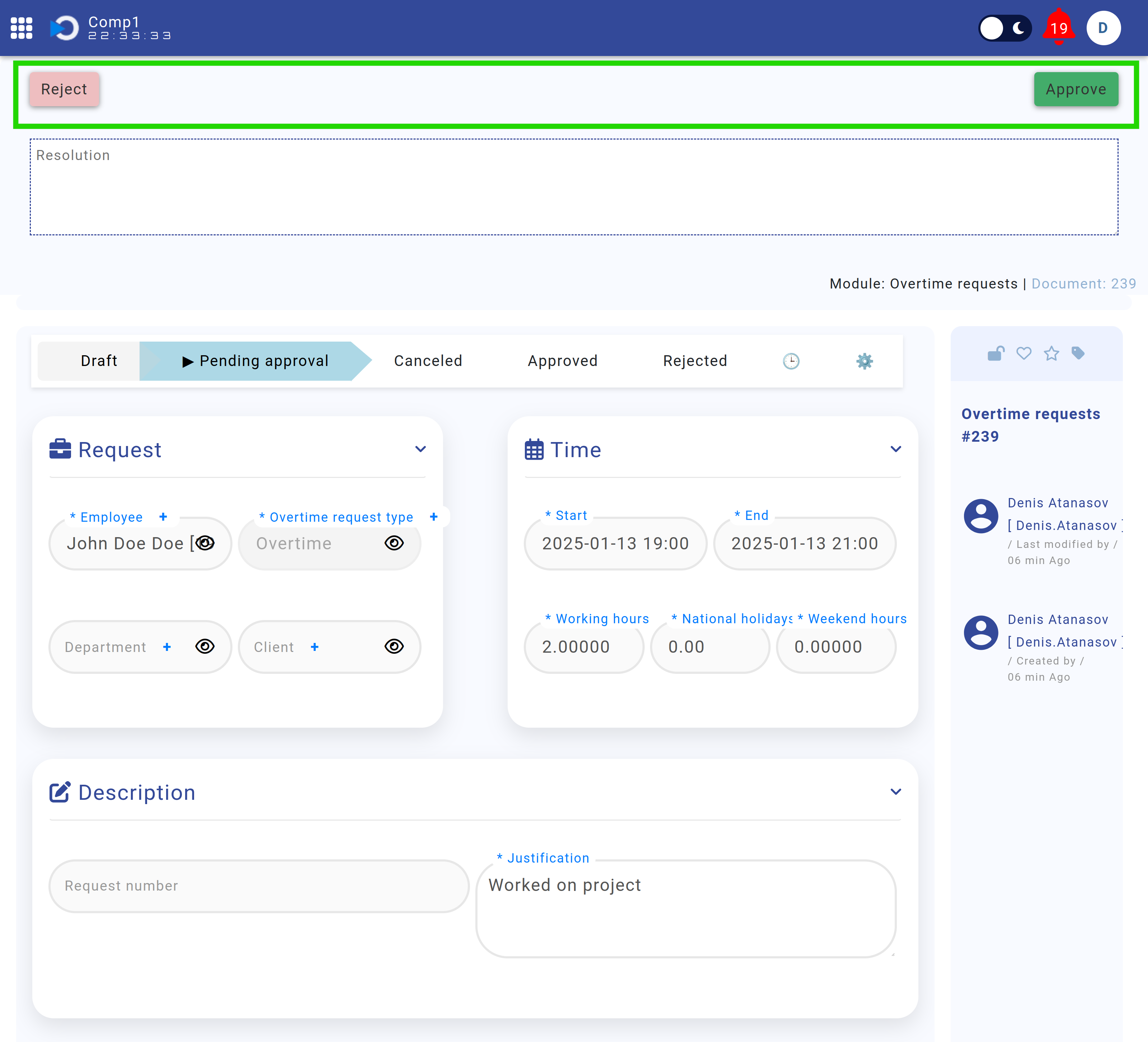
Figure: Overtime request resolution page with approval and rejection options.
Home Screen Approvals
Managers can view pending overtime requests directly on the main dashboard under the "Approval Requests" section for quick access.
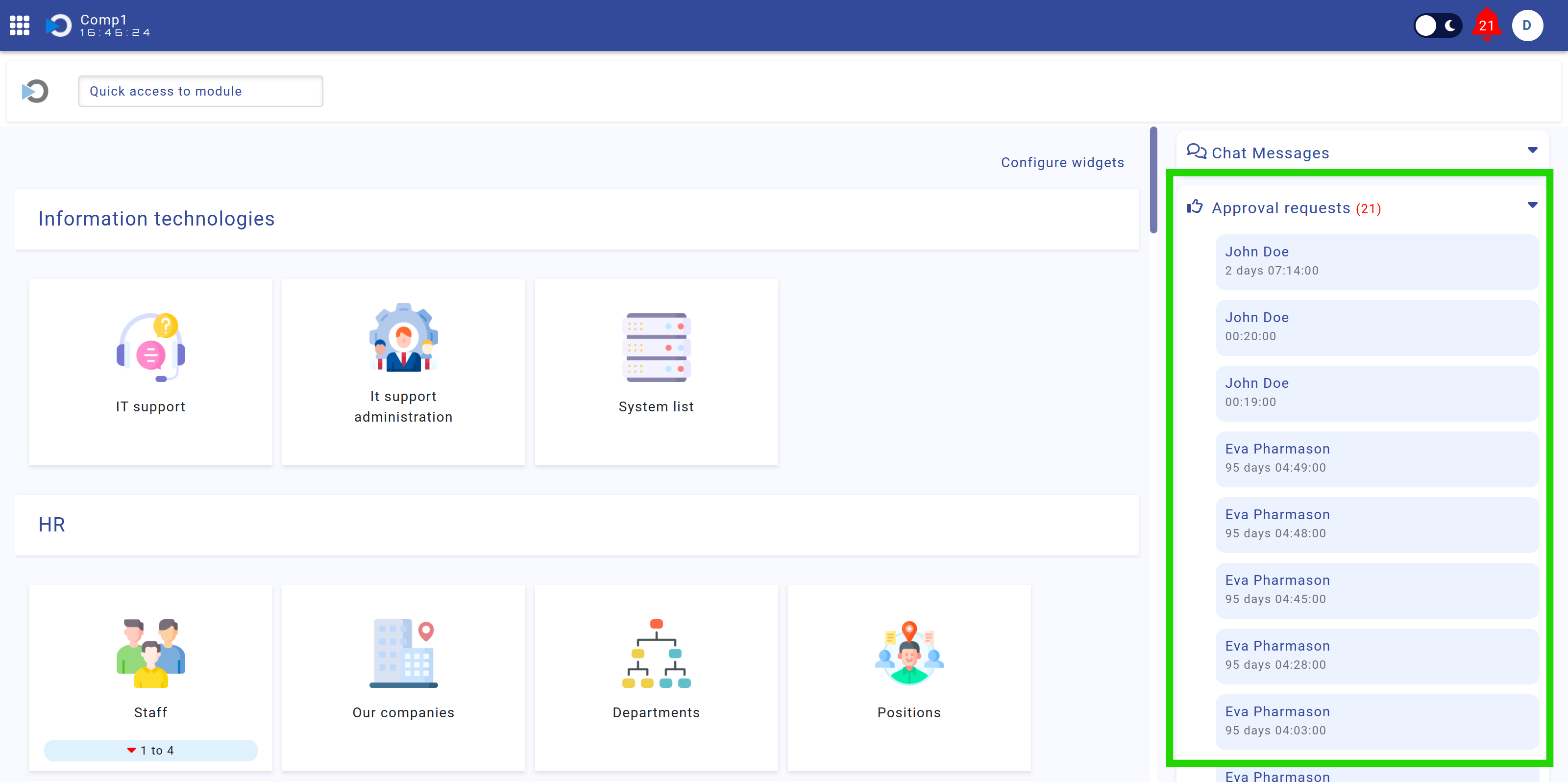
Figure: Dashboard showing the "Approval Requests" section with pending overtime requests.
Selecting a request navigates to the resolution page, enabling managers to take appropriate action.
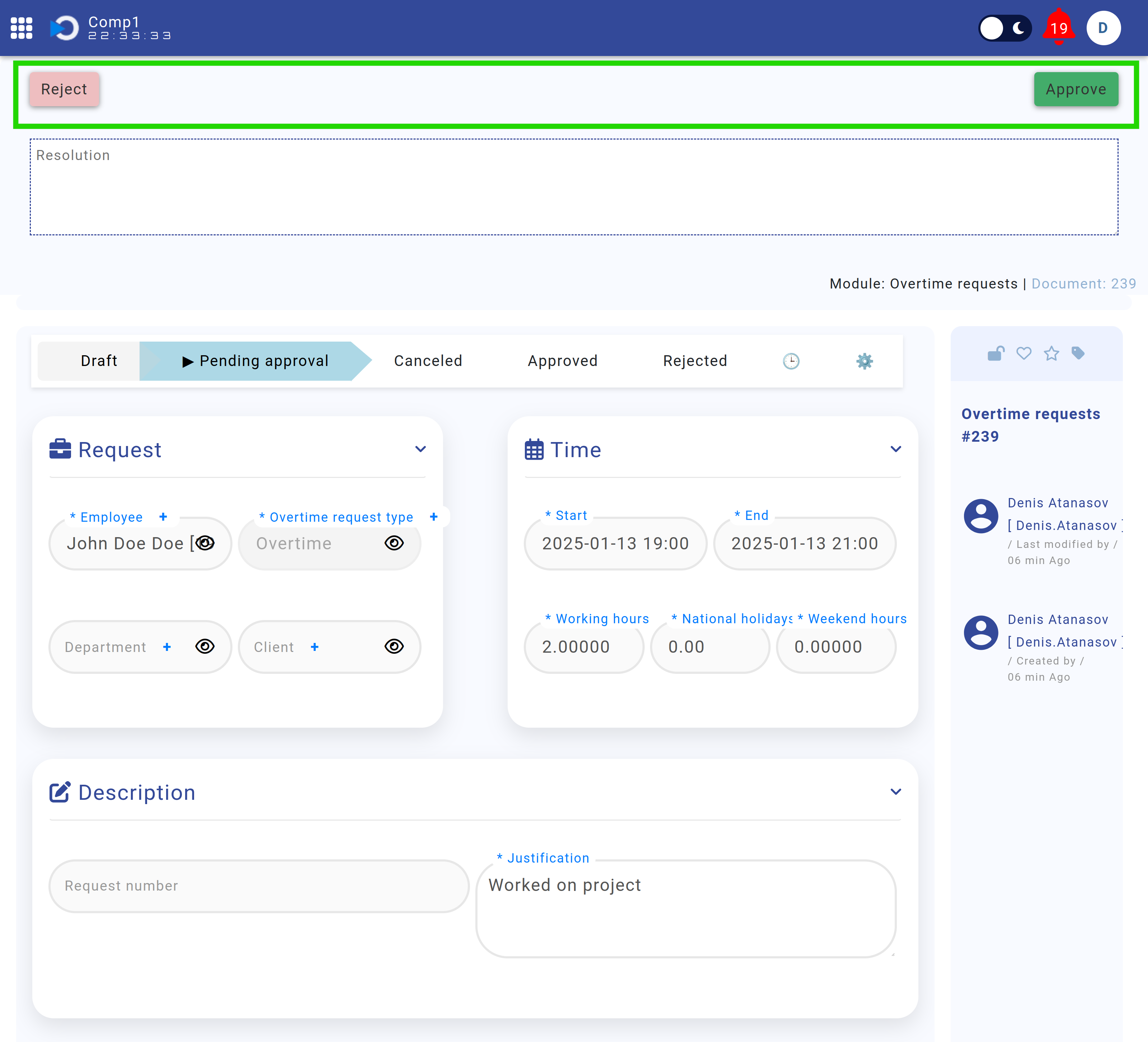
Figure: Overtime request resolution page.
Employee Profile Approvals
Pending overtime requests can also be accessed through the employee profile. Click on the employee's profile image or name in the top-right corner to navigate to their profile page.
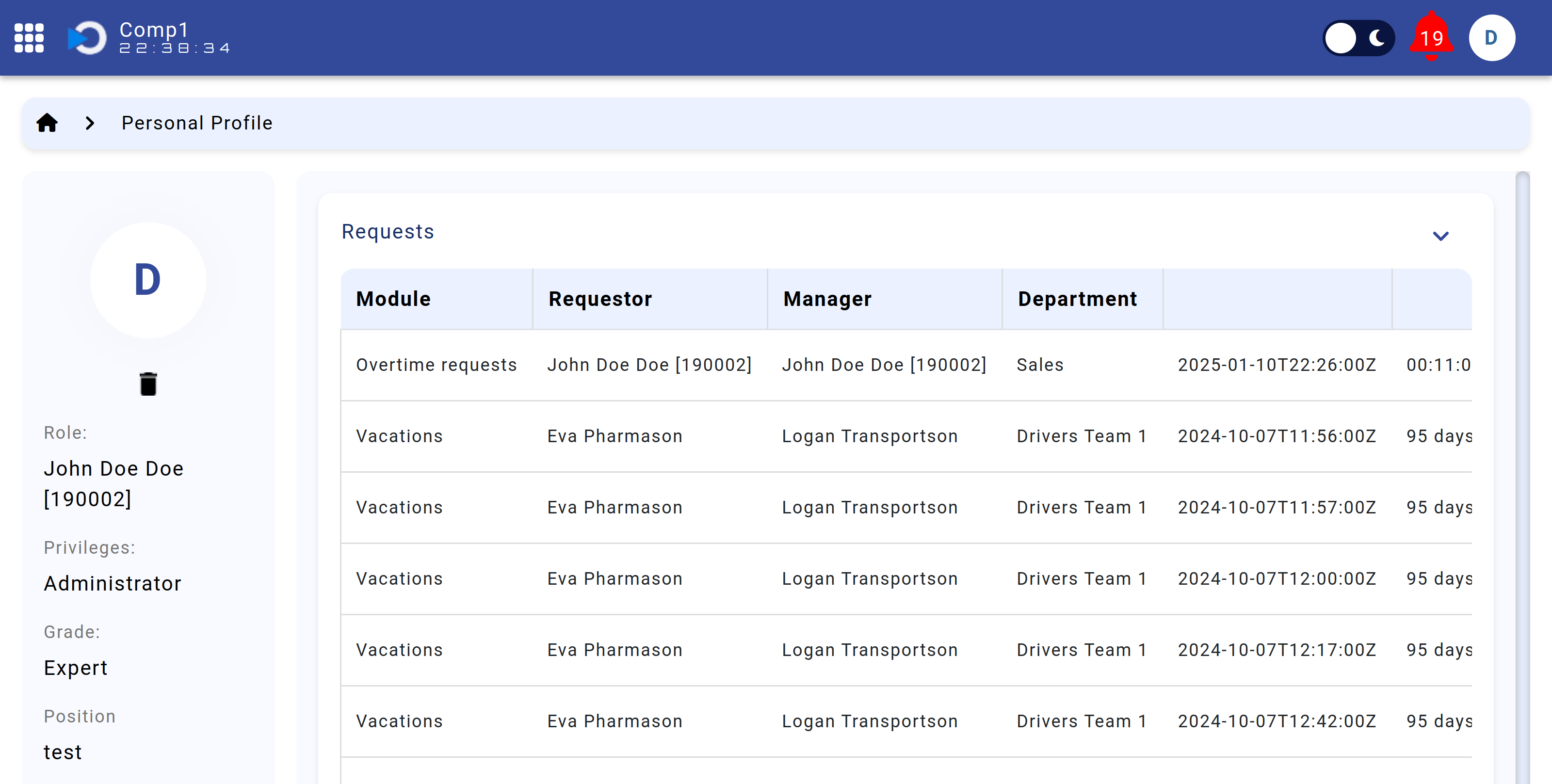
Figure: Accessing employee profile from the main dashboard.
Within the profile, navigate to the "Requests" section to view and manage all pending overtime requests.
Selecting any pending request allows the manager to proceed with approval or rejection.
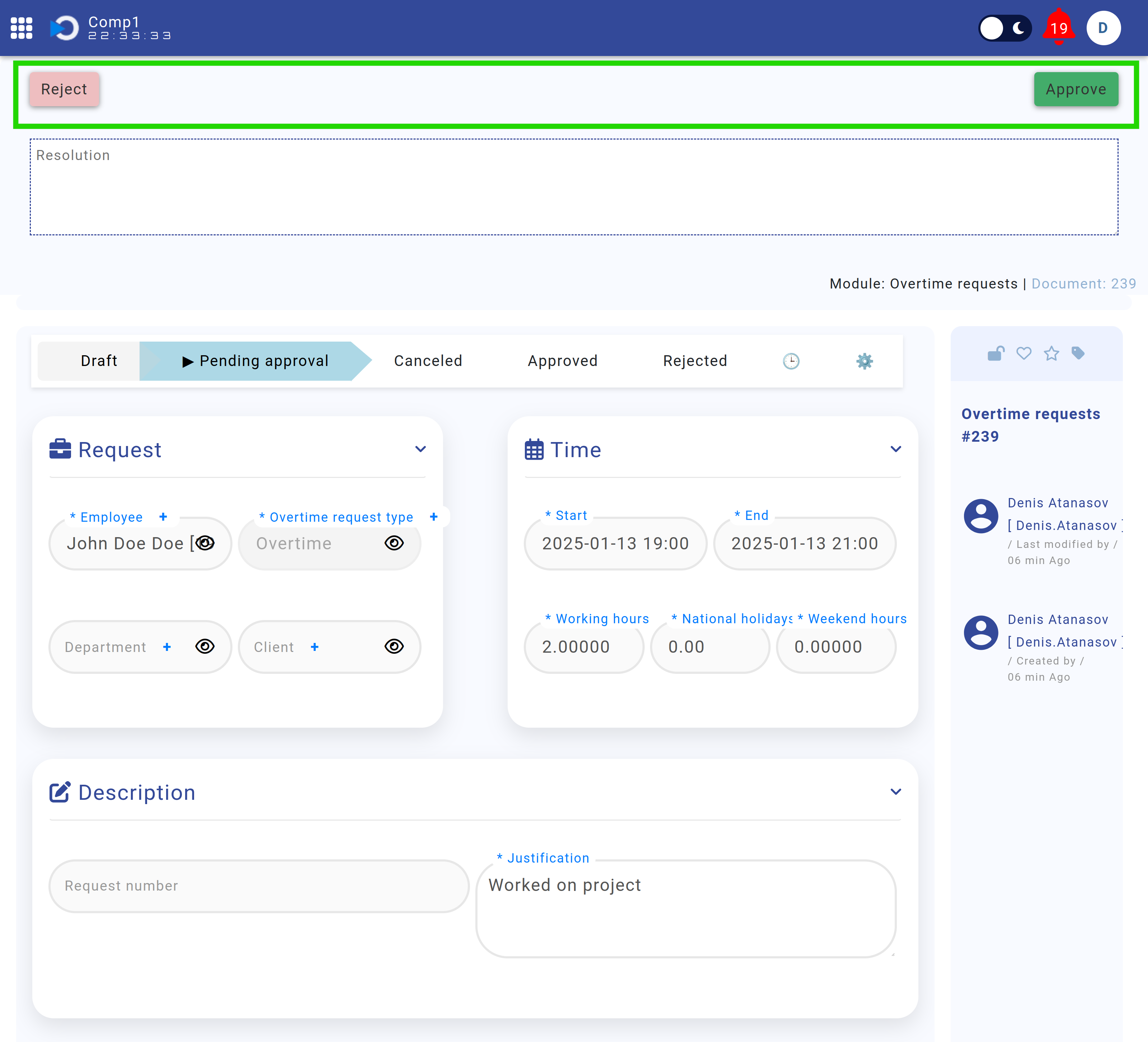
Figure: Employee profile > Requests section showing pending overtime requests.
