Project Management
/Automatic Task Creation from Templates
Automatic Task Creation from Templates
The Automatic Task Creation from Templates feature ensures that essential project tasks are automatically generated when a new project is created.
These tasks follow predefined templates and do not belong to a Work Breakdown Structure (WBS).
This automation improves consistency, reduces administrative effort, and ensures that key tasks are always included in every project.
This module is located in Admin Menu > Projects > Non-WBS Tasks Template.
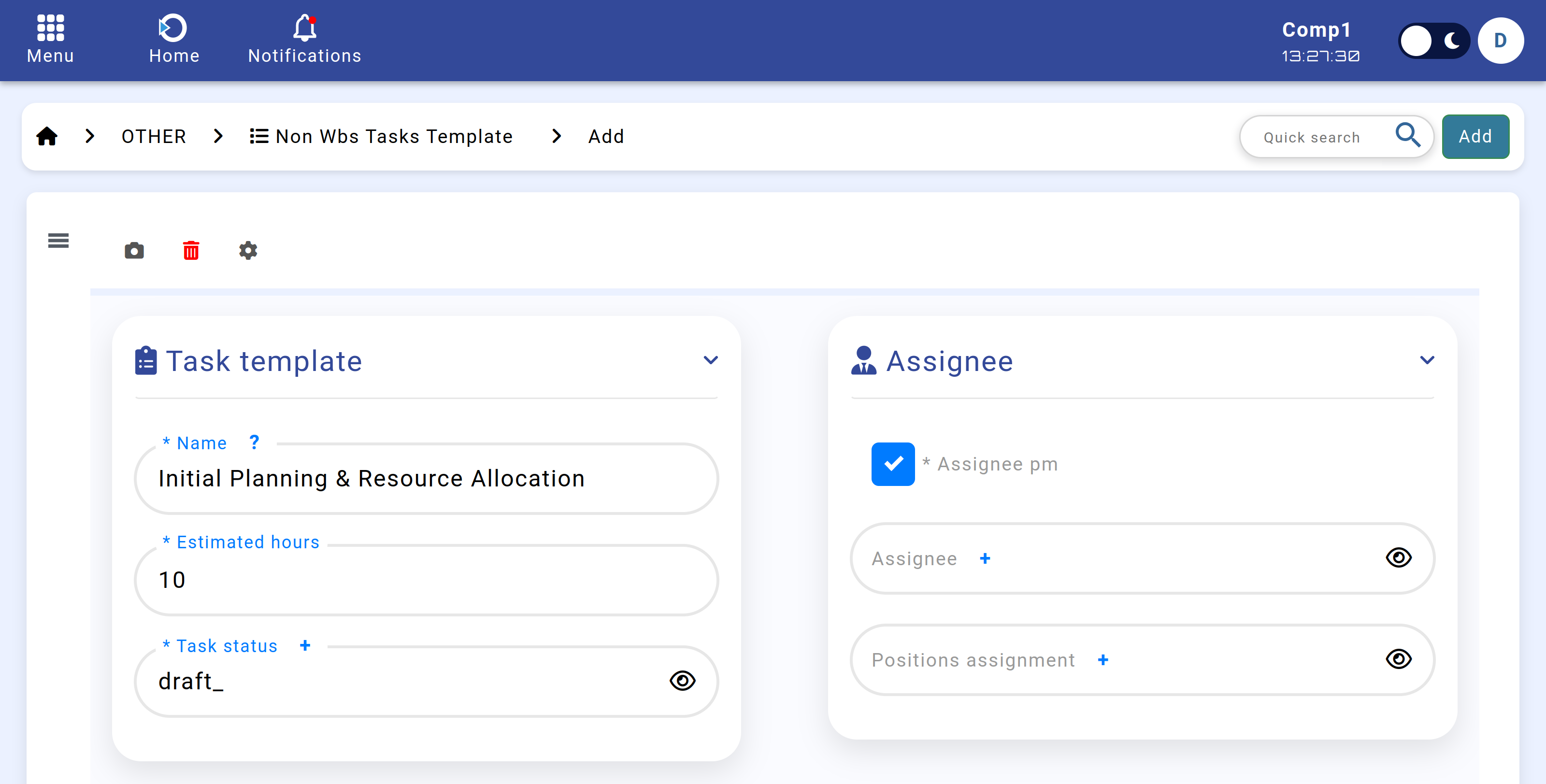
Figure: Module "Non-WBS Tasks Template".
Here, users can add new tasks that will be automatically created whenever a project is initiated.
1. Why Is This Needed?
- Ensures important predefined tasks are created automatically.
- Reduces manual work when starting new projects.
- Assigns responsibilities properly based on predefined rules.
- Standardizes the process across all projects.
- Ensures that no required tasks are forgotten during project creation.
2. How It Works
Step 1: Creating a New Project
When a new project is created, the system automatically retrieves the list of predefined tasks from the Task Templates module.
Step 2: Assigning Responsibilities
Each task in the template must have a responsible person. The system determines the assignee based on three possible methods:
- Project Manager (PM) – If the task requires a Project Manager, the system assigns the PM of the project.
- Specific Employee (Responsible ID) – If a specific person is assigned in the template, that person is automatically set as the assignee.
- Position-Based Assignment – If the task requires someone from a specific job role, the system finds the most senior available employee in that role and assigns them.
Position-based assignments rely on configurations found in Positions > Assignments.
Here, users can define which positions have specific assignments.
When a task is assigned based on position, the system automatically finds the most senior active employee from all positions with that assignment.
Step 3: Validations & Error Handling
- If a task requires a Project Manager but none is assigned to the project, the system stops the process and returns an error.
- If a task requires a position-based assignee, but no active employees are available in that role, the system returns an error.
- Only one method of assigning responsibility can be used per task.
3. Example
Project Creation: "New Project"
- "Initial Planning & Resource Allocation" (10h) - Assigned to the Project Manager.
- "Risk Assessment & Compliance Check" (8h) - Assigned to the most senior Risk & Compliance Officer.
4. Technical Background
- A trigger function runs whenever a new project is added.
- The system retrieves all tasks from the template and determines their required assignee.
- The function inserts the tasks into the project’s task list.
- Error handling prevents task creation if a required role cannot be assigned.
5. Summary
The Automatic Task Creation from Templates feature ensures that every project starts with the required foundational tasks, properly assigned based on predefined rules.
This eliminates manual work, ensures compliance with company processes, and helps project teams start efficiently without missing key activities.
