Accounting
/Bank statements
Bank statements
The 'Bank Statements' module stores and processes bank statements of the bank accounts described in the 'Our Accounts' module. The module is automatically filled with data received from the bank (statements in MT940 format). Currently, OBS ERP is integrated with Unicredit Bulbank, DSK, Reiffeisen Bank, UBB, and Post Bank so statements received from these banks are processed and filled in automatically. If you have an account with another bank, you should check whether the bank supports automatic sending of statements in MT940 format to a selected email address. If the bank does not support statements in MT940 format, it will be necessary to manually enter data into the module.
Automatic import with MT940
Requirements:
- You need an email address to which the statements are sent (example: [email protected]).
- It is necessary to create two folders in the above-mentioned mailbox: ERP QUEUE (unprocessed statements) and ERP ARCHIVE (processed statements).
- Create a rule that directs incoming statements to the ERP QUEUE folder (e.g., emails with the subject "Bulbank Online Report").
- Register the email address in OBS ERP (instructions here: Email settings).
- Activate the option "Process ERP folder".
- Activate automatic processing of bank statements in the module "Admin" > "Developer" > "Task Automation" by editing the task "Process Bank Transactions" with the function ProcessERPMailbox and parameters mt940|Bulbank Online Report.
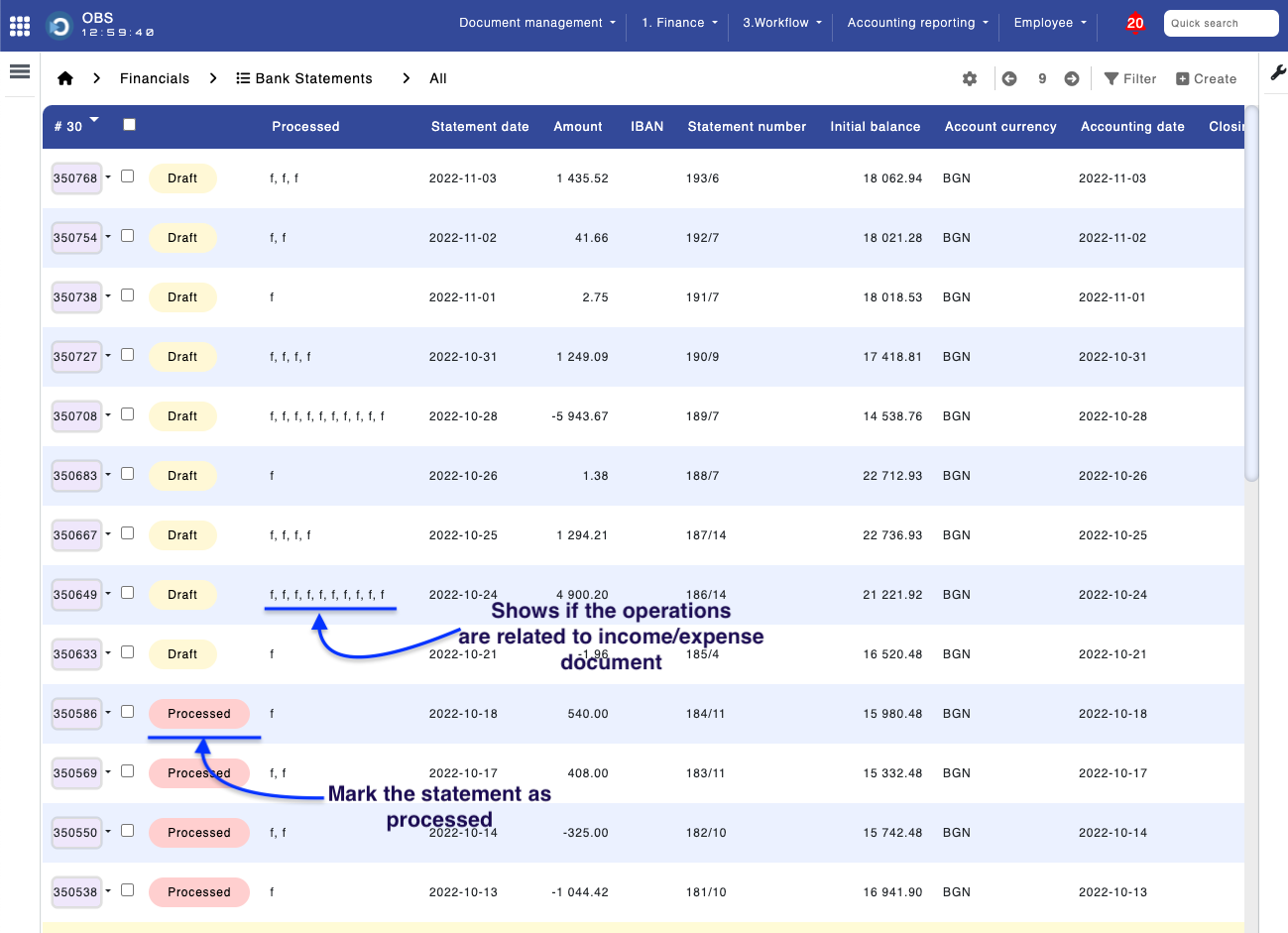
Module "Bank statements"
Automatic processing
When processing bank statement operations, OBS2GO's accounting software employs a specific matching process to link these operations to documents in the "Income" module:
- Counterpart: The software checks if the counterpart in the bank statement matches with one in the Income module.
- Exact Amount: It verifies if the amount in the bank statement exactly matches the amount in an Income document.
- Description Matching: The system looks for part of the bank statement operation description that matches the document number in the Income module.
If all three criteria are met, OBS2GO automatically marks the corresponding Income document as "Paid" and triggers the appropriate accounting posting. This automation simplifies the reconciliation process between bank statements and income documents.
Relating a bank statement operation to documents register
To manually relate a document with a bank statement, open the bank statement, click "Operations", click "Edit", and select the document from one of the two dropdown fields - "Income" or "Expense".
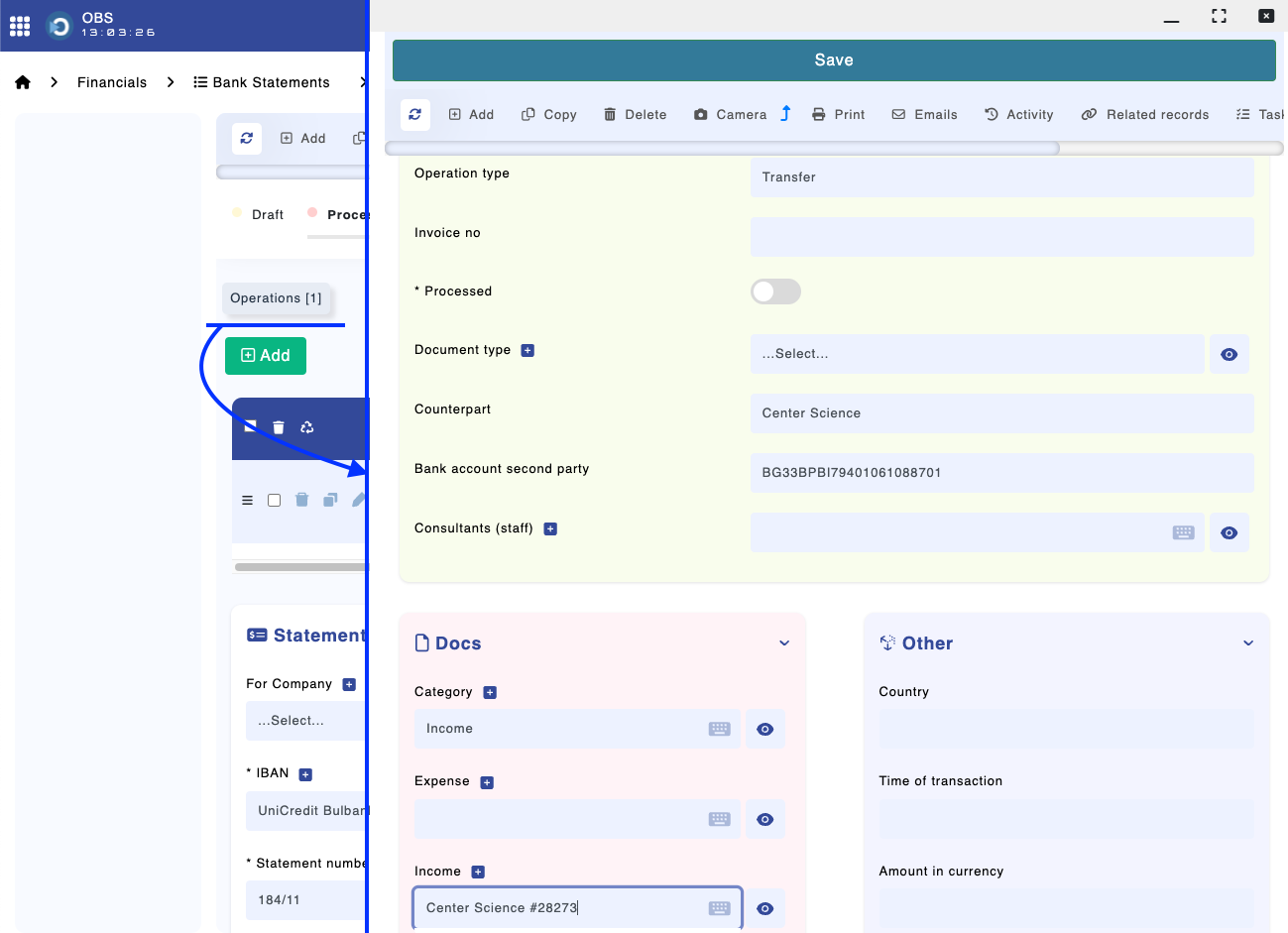
Payment statements with MT103
In the OBS2GO accounting software, the option to generate a bank statement for payment is available within the "Account Payable" report. At the top of this report, you will find the option to create a bank statement. For more detailed instructions and information on how to utilize this feature, you should refer to the "Reports" section of the software's documentation or user guide. This feature is useful for managing and documenting transactions related to accounts payable.
Manual upload
Download MT940 bank statements from your bank's electronic portal and upload them into the "Bank statements" module of "OBS". Create a new record, upload the files, and click the "Process" button.
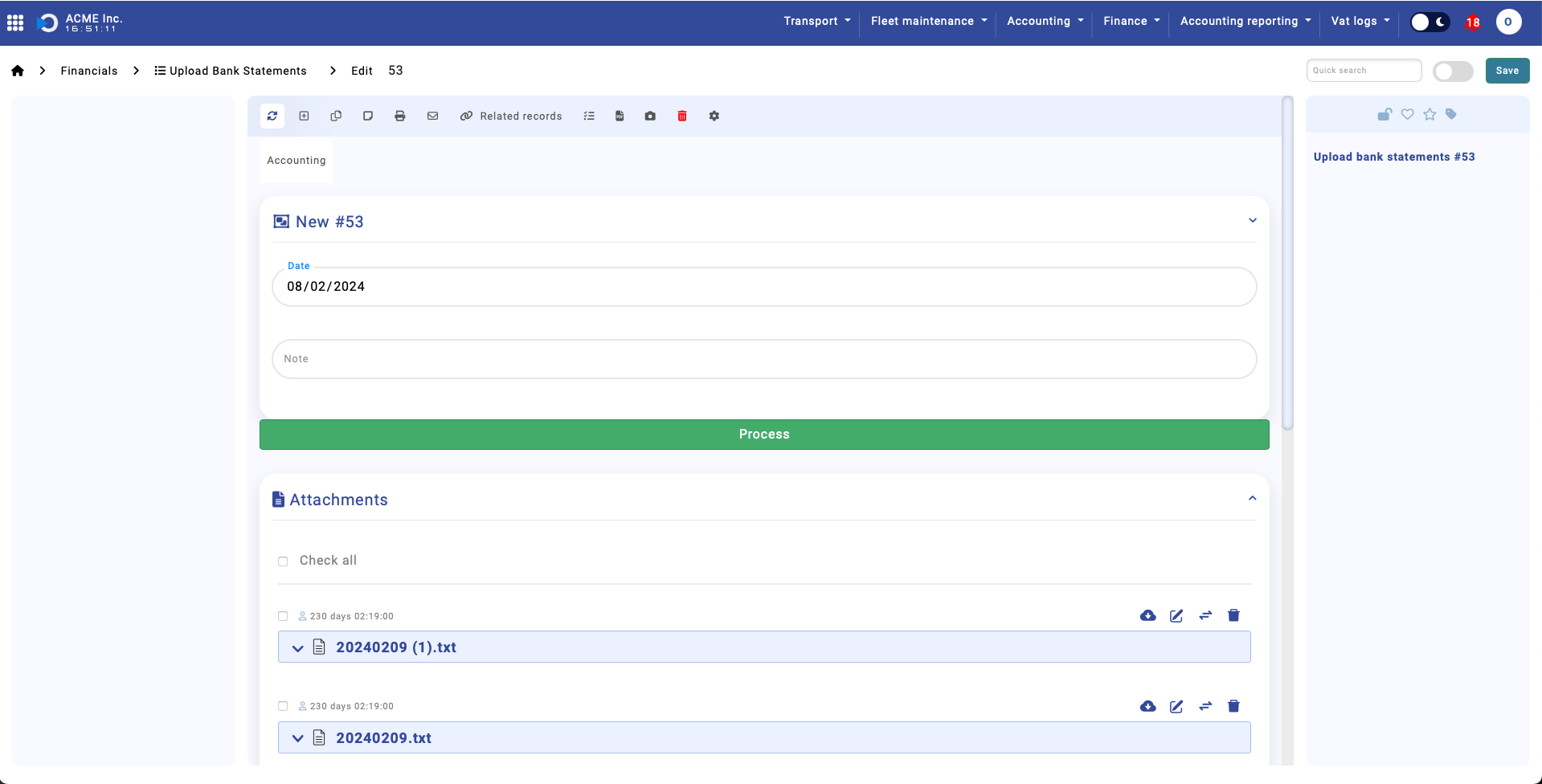
Finance > Module "Bank statements"
This operation will read all uploaded files and create corresponding records in module "MT940 bank statements" and "MT940 bank statements operations".
