ERP /
Asset management
/Employee Assets Overview
Employee Assets Overview
Employees can easily view the assets assigned to them through their personal profile. The following steps outline how to access this information:
Accessing the Employee Profile
From the main screen, navigate to your personal profile by following these steps:
- Click on your image or initial located at the upper-right corner of the screen.
- A blue panel will open. Within this panel, click on your image or initial again to enter your profile.
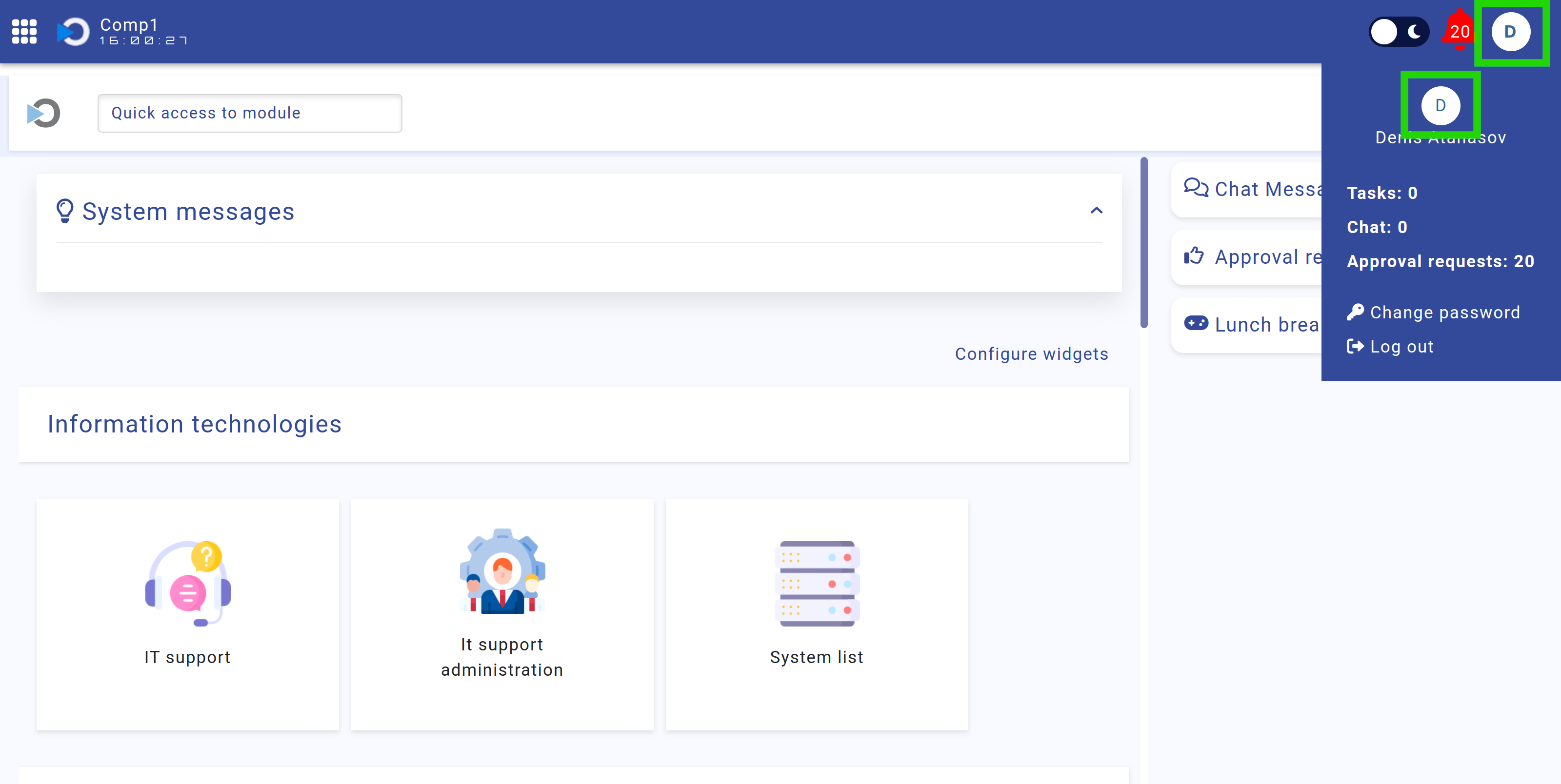
Figure: Accesing Employee Profile
Viewing Assigned Assets
Once in your profile, navigate to the Assets section to view all items assigned to you. These may include equipment such as laptops, monitors, and other work-related assets.
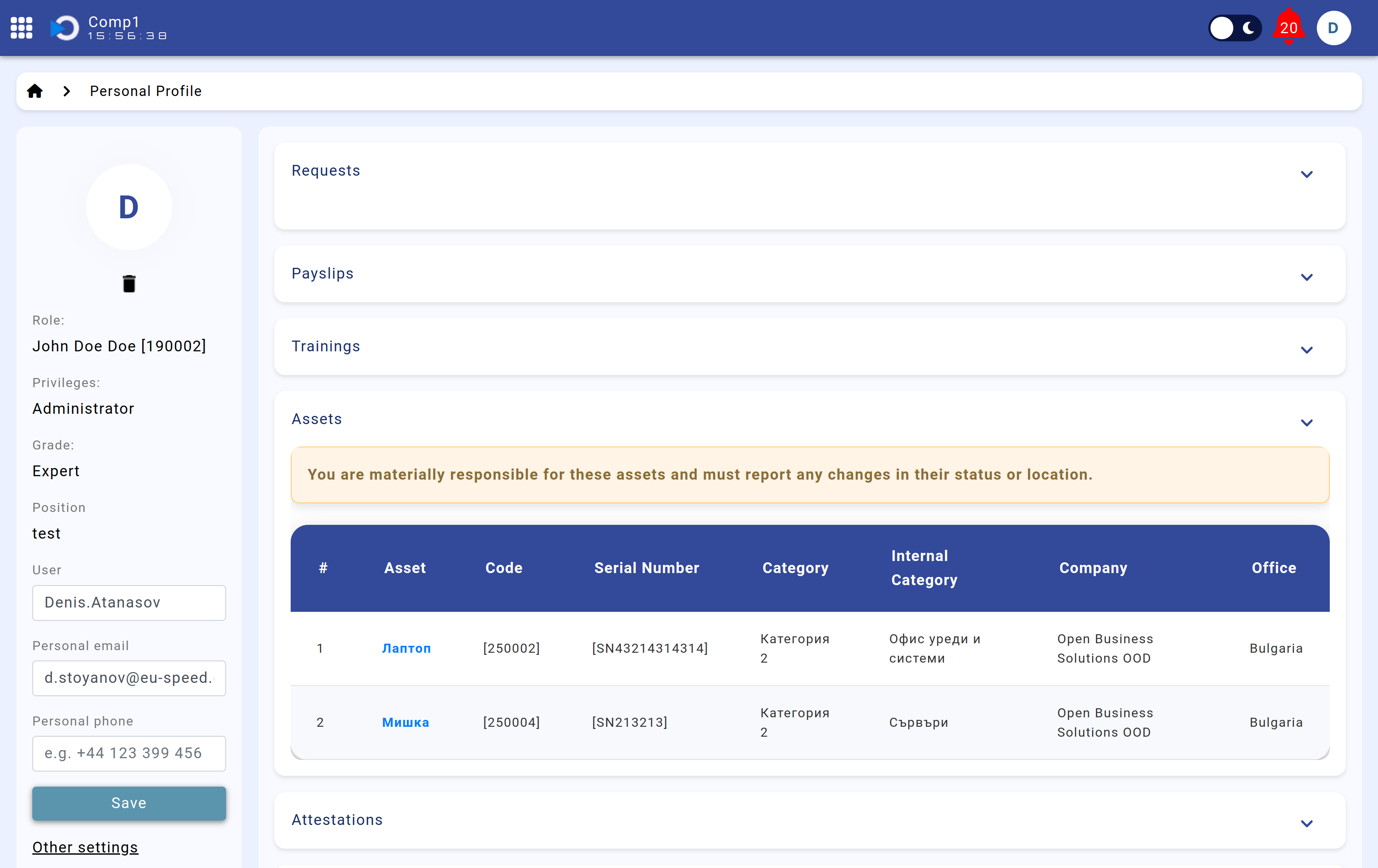
Screenshot: Example of assigned assets displayed in the Assets section of the Employee Profile.
Employees are responsible for maintaining and reporting any changes in the status or location of their assigned assets. This ensures proper tracking and compliance with company policies.
