HCM /
Workforce scheduling
/Hourly Planning
Hourly Planning
The Hourly Planning functionality allows precise allocation of employee shift hours across multiple departments. This feature is particularly useful for cases where an employee's working hours need to be split between different departments for the same day.
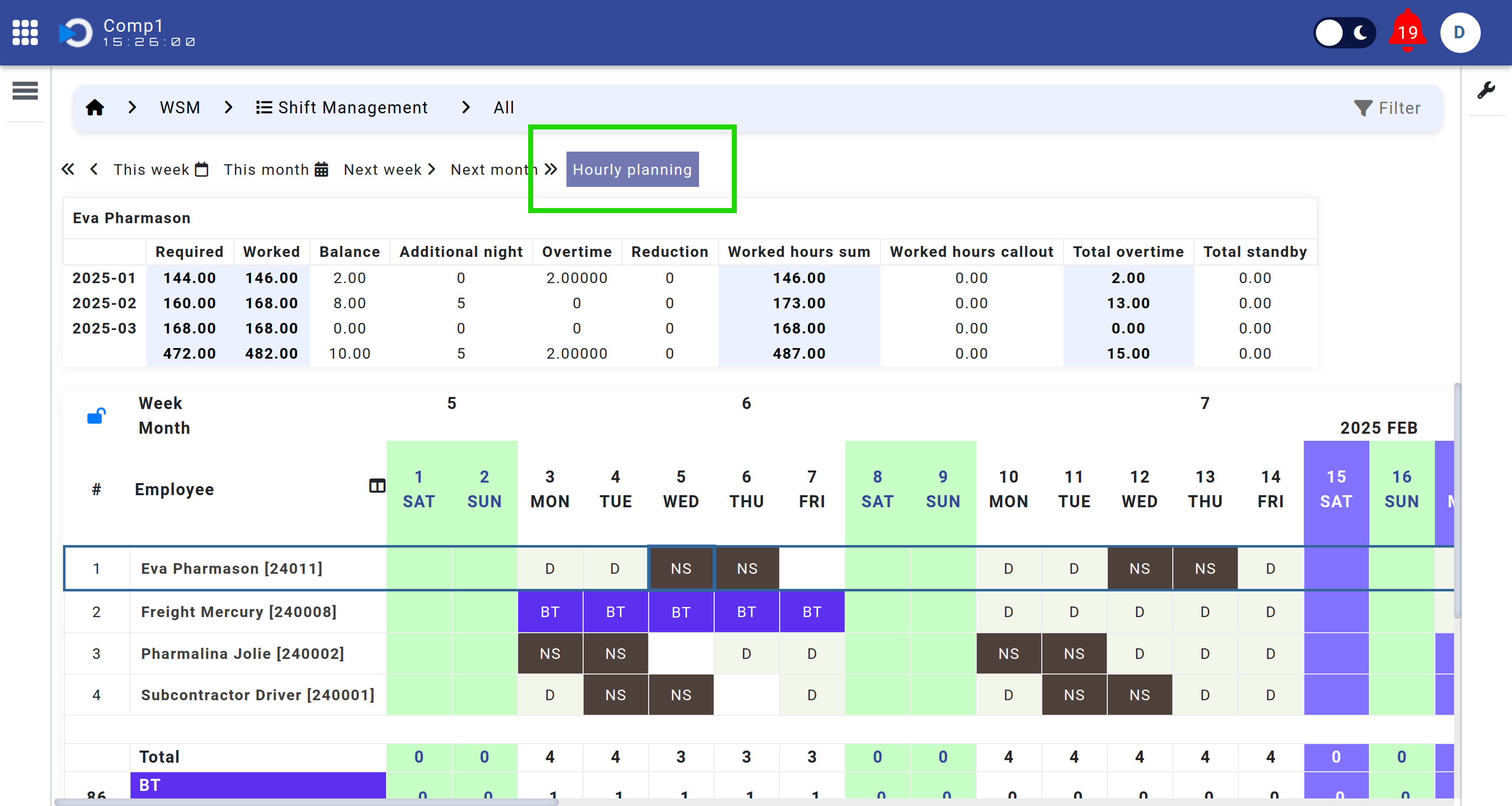 By default, the working hours of an employee's shift are associated with their primary department. However, the Hourly Planning tool provides the flexibility to reassign a portion of those hours to another department, enabling cross-departmental planning.
By default, the working hours of an employee's shift are associated with their primary department. However, the Hourly Planning tool provides the flexibility to reassign a portion of those hours to another department, enabling cross-departmental planning.
How to Use Hourly Planning
- Navigate to the schedule grid and click on the specific cell corresponding to an employee and date. This opens the options for managing that shift.
- Click on the Hourly Planning button. A new dialog box appears, allowing you to reassign hours to a different department.
- In the Hourly Planning dialog:
- Select a Department: Choose the department to which you want to allocate a portion of the employee's shift hours.
- Define the Time Period: Either manually select the start and end time using the date and time fields, or use the drag-and-drop functionality on the time grid.
Example: Press the mouse button at 9:00 and release it at 15:00 to define a 6-hour period.
- Click Create to finalize the allocation. The system automatically separates the shift, and the employee will appear in the planning schedules of both departments.
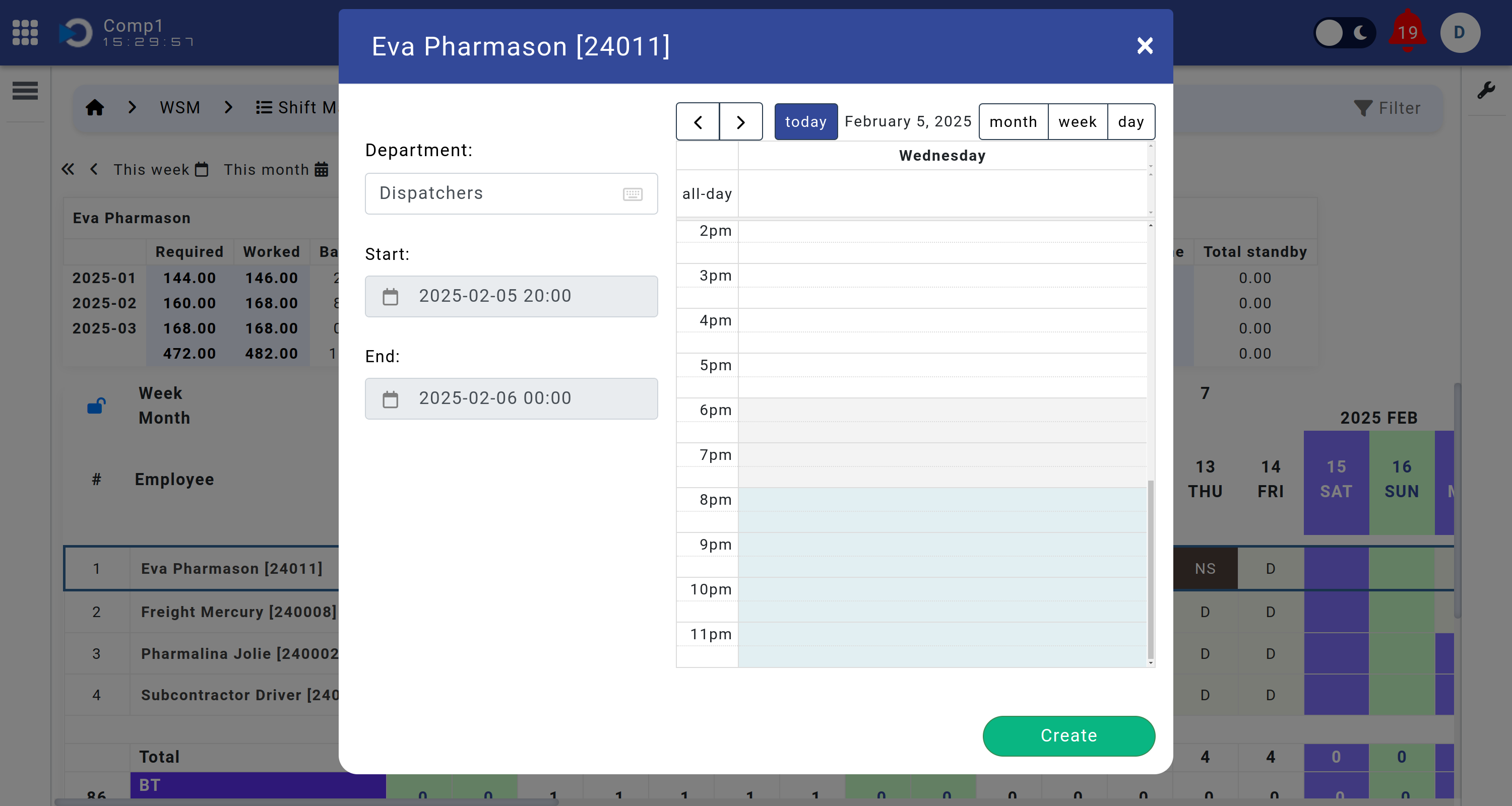
Key Benefits
- Facilitates accurate allocation of hours across multiple departments.
- Ensures that all departments have up-to-date visibility of shared resources.
- Reduces manual adjustments and potential errors in cross-departmental planning.
- Provides a clear overview of an employee's involvement in different departments.
The Hourly Planning feature enhances workforce flexibility, making it easy to allocate shared resources efficiently and transparently across the organization.
