Workforce scheduling
/Schedule Planning
Schedule Planning
The Schedule Planning module provides the essential tools for creating, modifying, and managing employee schedules with precision. This module ensures that workforce schedules are clear, accurate, and tailored to the organization’s operational requirements. With features for manual adjustments, bulk operations, and automation, it facilitates efficient workforce planning while maintaining accuracy and avoiding conflicts.
Below are the key functionalities available in the Schedule Planning module:
Viewing Schedules
Users can view employee schedules using quick access buttons or custom date filters. The quick buttons allow instant navigation to predefined time frames such as:
- This Week: Displays schedules for the current week.
- Next Week: Displays schedules for the upcoming week.
- Last Week: Displays schedules for the previous week.
- This Month: Displays schedules for the current month.
- Next Month: Displays schedules for the upcoming month.
- Last Month: Displays schedules for the previous month.
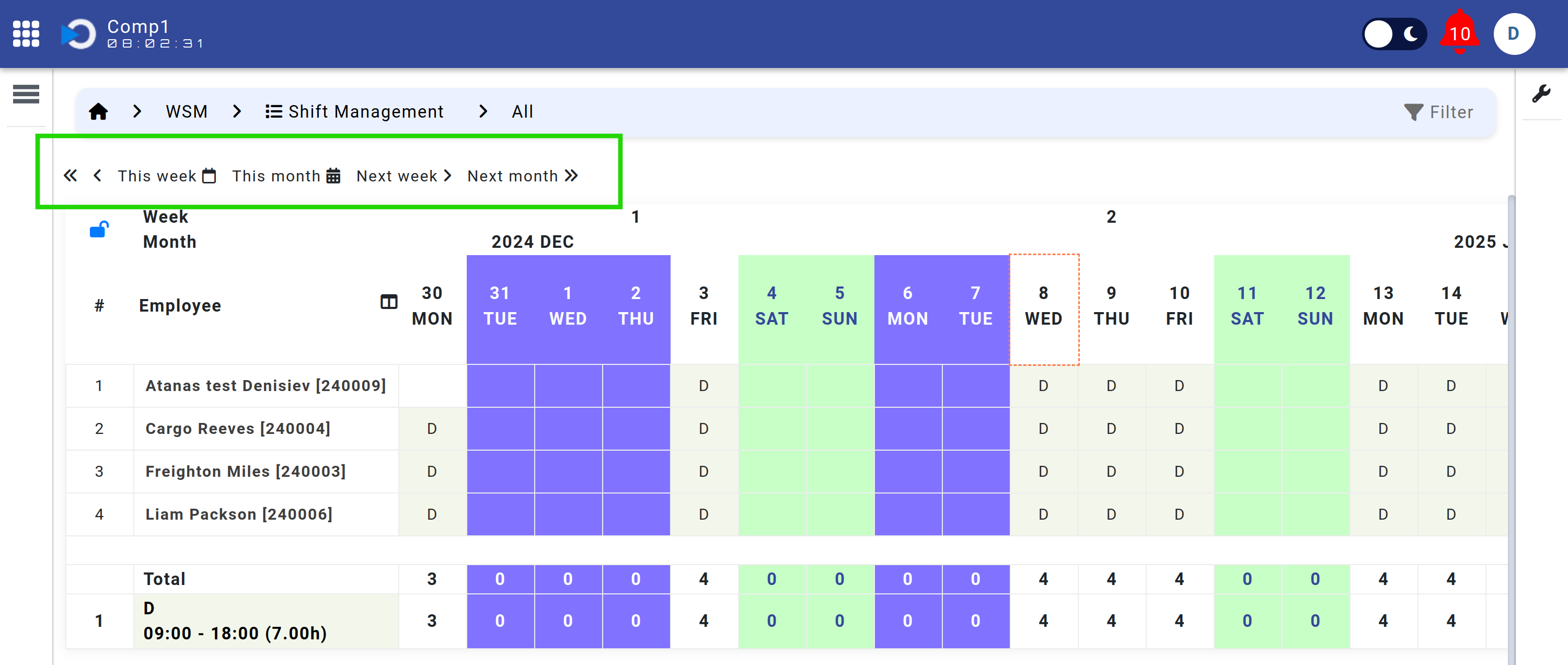
For more flexible planning, users can apply custom date filters to view schedules for any specified date range. This capability provides detailed insights into scheduling over selected periods.
Shift Editing and Assignment
The Manual Shifts Assignment feature provides a flexible and intuitive way to allocate, modify, or remove shifts for individual employees directly within the schedule interface. This functionality ensures precise and efficient management of employee schedules, catering to both new assignments and adjustments to existing ones.
Here’s how the manual shifts assignment process works:
- Assigning New Shifts:
- To assign a shift to an empty day, double-click on the respective cell in the schedule.
- A dropdown menu will appear, listing all available shift codes. Select the desired shift code from the menu.
- The assigned shift will be reflected immediately in the schedule.
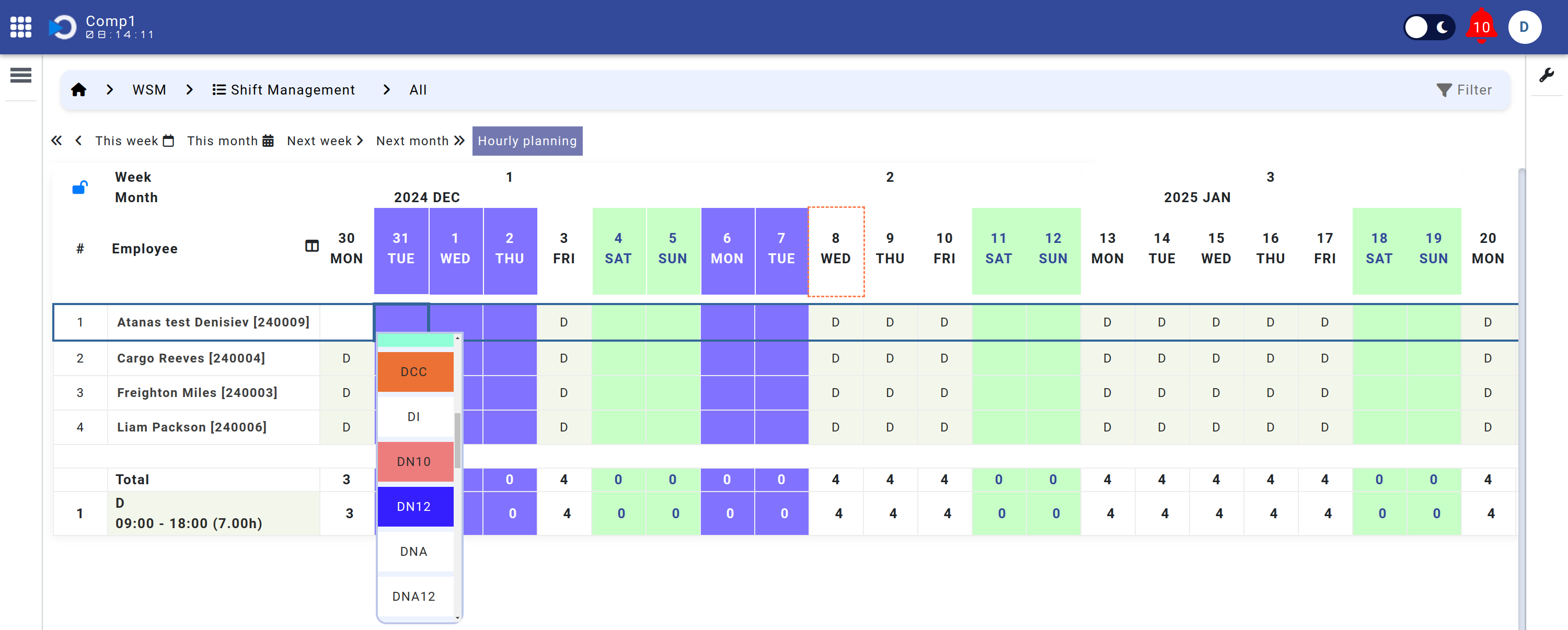
- Editing Existing Shifts:
- To change an already assigned shift, double-click on the cell containing the current shift code.
- From the dropdown menu, select a new shift code to replace the existing one.
- The updated shift will be displayed instantly in the schedule.
- Deleting Shifts:
- To delete a shift, double-click on the cell and select OFF from the dropdown menu.
- The cell will be cleared, indicating that no shift is assigned for that day.
This feature empowers users to efficiently manage schedules by allowing seamless adjustments and corrections in real-time. Whether assigning new shifts, editing existing ones, or clearing out schedules, the manual shift assignment process ensures accuracy and control over workforce planning.
Bulk Editing (Copy/Paste)
The bulk editing functionality enables quick updates to multiple cells in the schedule. Users can select a range of cells, press Ctrl + C to copy, select a starting position, and then press Ctrl + V to paste. This functionality mirrors spreadsheet tools, making it easy to replicate schedules across multiple employees or time periods.
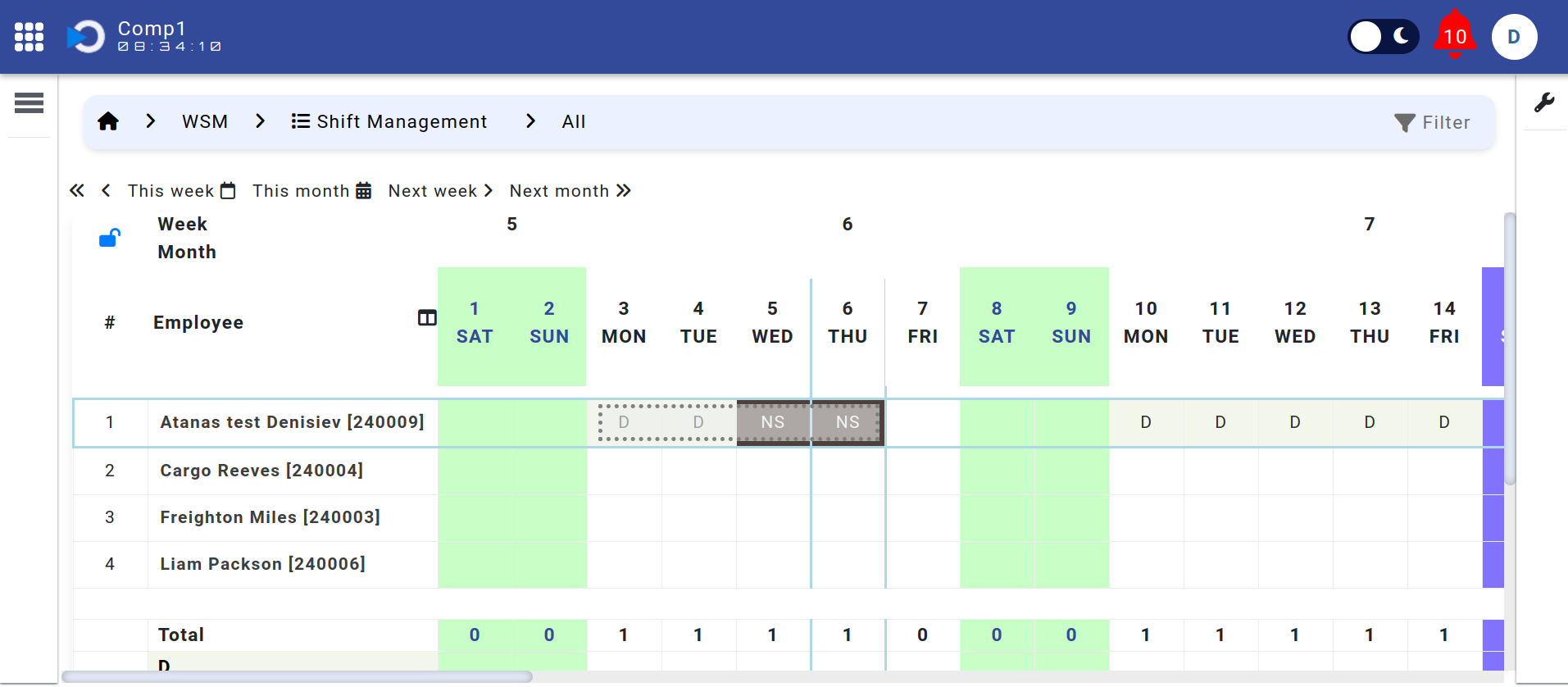
Auto-Fill Schedules
The Auto-Fill functionality allows users to quickly populate schedules for a specific department using a single shift code. To use this feature, select the department and the desired shift code, and the system will automatically assign that code across the chosen time frame. This tool is particularly useful for standardizing schedules within a department or filling in repetitive shifts efficiently.
Locking Mechanism (Padlock)
The Locking Mechanism ensures that schedule editing is restricted to one manager at a time for each department, preventing simultaneous changes that could cause conflicts. By default, when a user opens the module, it filters schedules by the department of the logged-in user, and the padlock feature becomes available when only one department is selected.
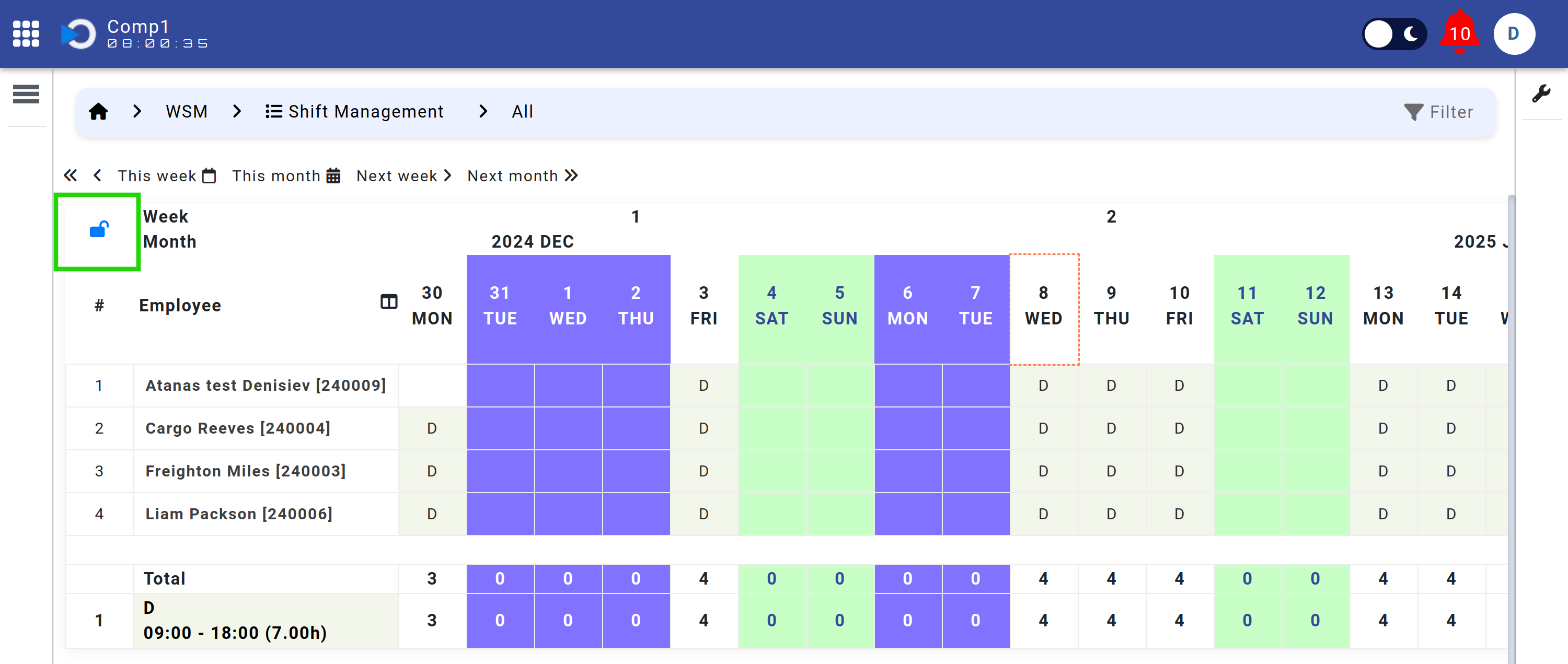
If planning for a department is not locked, the system automatically locks it as soon as the user begins making changes. Managers can also manually lock or unlock planning for their respective departments. This mechanism ensures smooth collaboration and avoids data inconsistencies during schedule updates.
Recap Metrics
The Recap Metrics section provides comprehensive insights for scheduling managers to evaluate employee work metrics and analyze team planning at a glance. This feature supports informed decision-making and ensures accurate schedule management.
Employee Quarterly Recap
When a user selects a shift, the system dynamically loads a summary table above the schedule, showing key metrics specific to the selected employee for the current quarter. These metrics include:
- Required Hours
- Worked Hours
- Balance
- Additional Night Hours
- Overtime
- Reductions
- Total Worked Hours
- Total Callouts
- Overtime Hours
- Standby Hours
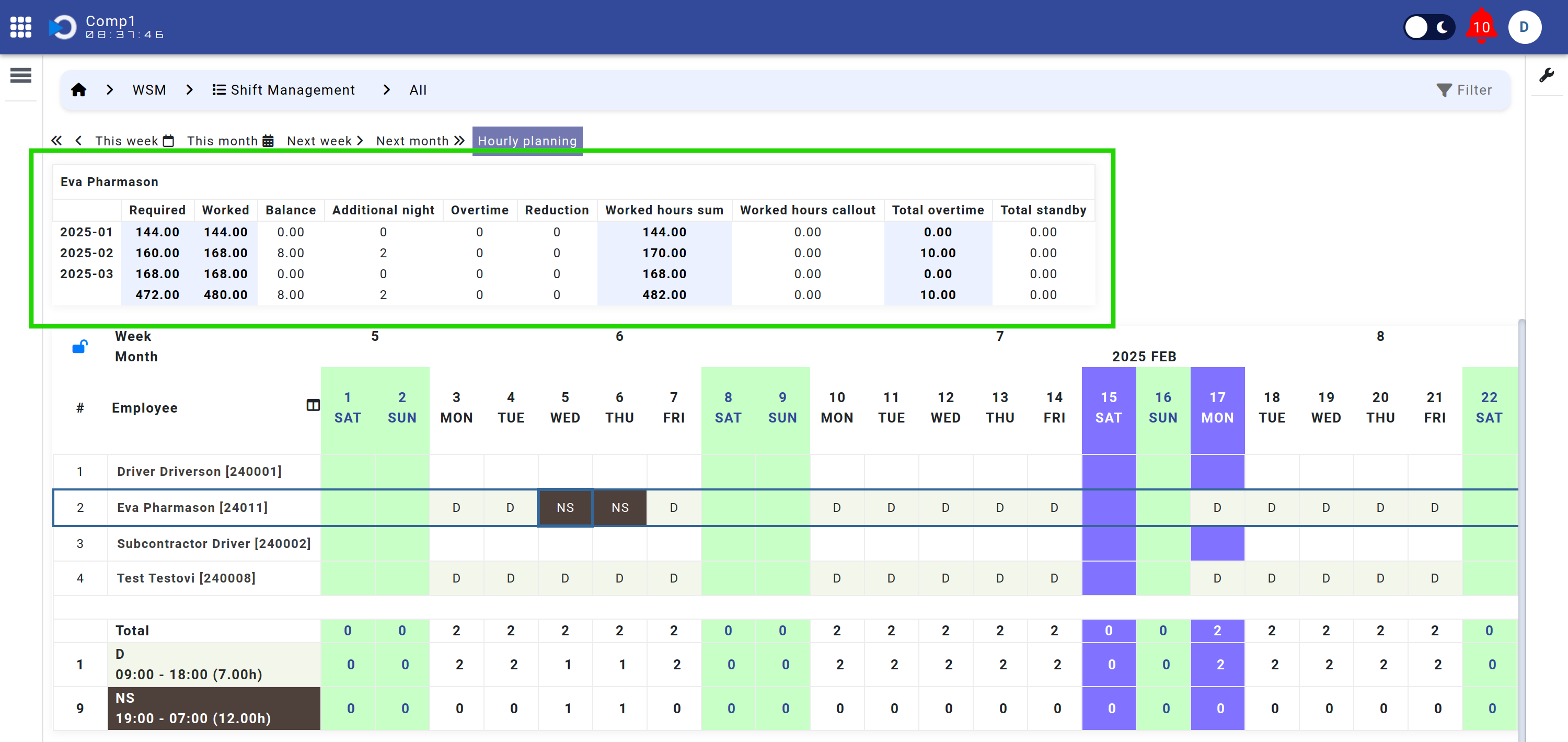
This recap allows managers to quickly assess individual performance, ensuring equitable workload distribution and compliance with company policies.
Comprehensive Team Overview
A detailed summary table is always visible on the right-hand side of the planning interface, offering an overview of all employees in the selected department. This table includes both hours-based and days-based metrics such as:
- Hours:
- Required Hours
- Worked Hours
- Overtime Hours
- Requested Overtime Hours
- Additional Night Hours
- Worked Hours Sum
- Days:
- All Man Days
- Paid Leave
- Sick Leave
- Unpaid Leave
- Maternity
- Paternity
- Education
- Compensation
- Add Vac
- Before Start / After Leave
- No Show
- Non-Working Days
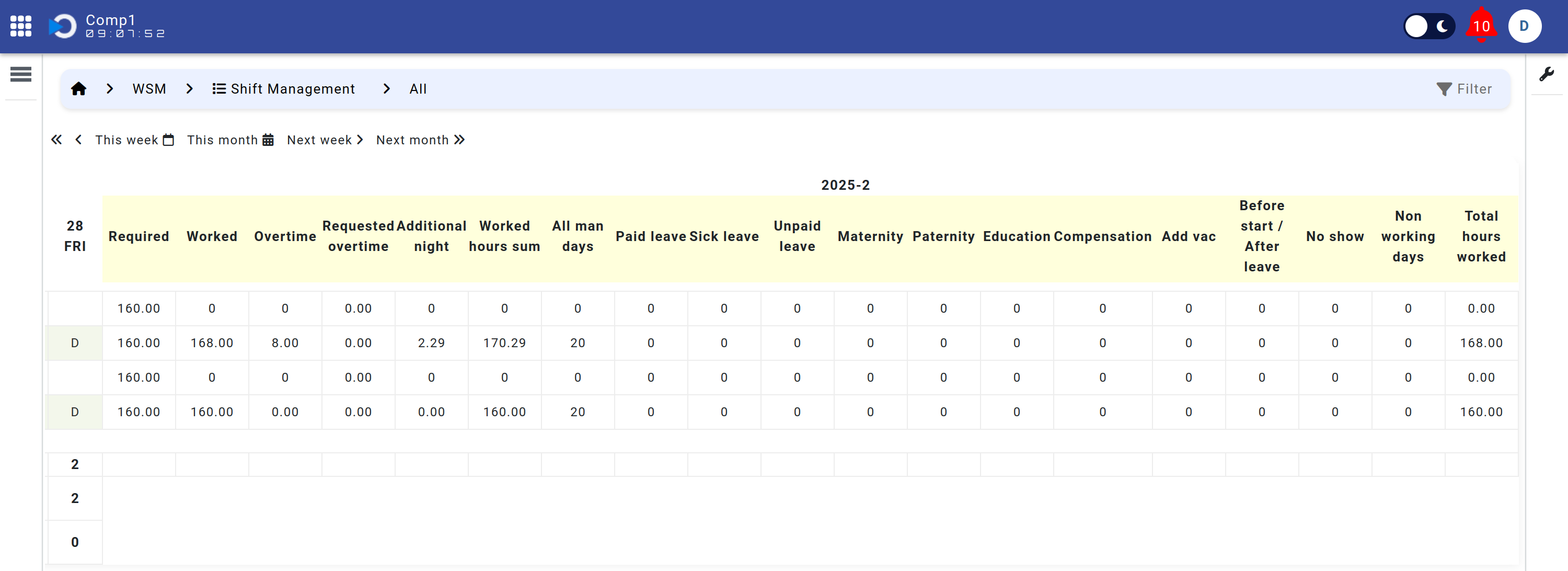
This view provides a real-time, consolidated snapshot of team performance and availability, enabling managers to make efficient scheduling adjustments.
Shift Code Summary Table
Beneath the planning interface, a Shift Code Summary Table displays a comprehensive breakdown of all assigned shift codes across the selected employees. This table includes:
- Shift Codes: Each unique shift code assigned to employees.
- Description: Descriptions for each shift code, ensuring clarity.
- Daily Count: For each day in the displayed schedule, a count of employees assigned to each shift code is shown below the corresponding column.
This table helps managers quickly assess daily coverage and identify any staffing gaps or over-allocations. For example, it ensures that critical shifts like night duty or callouts are appropriately staffed across the week.
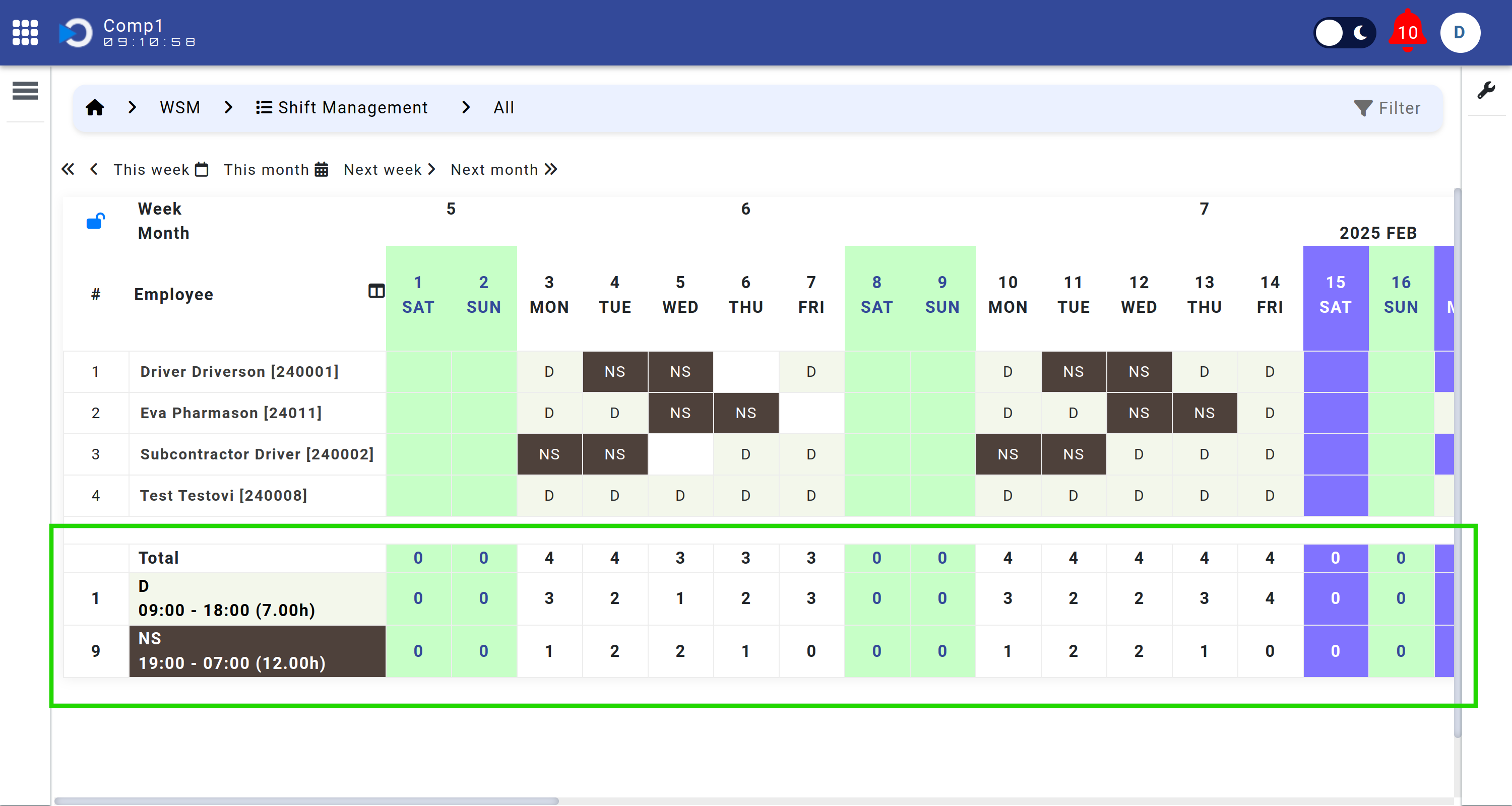
By consolidating this data into one view, the Shift Code Summary Table enhances visibility and supports optimized resource planning.
The Recap Metrics module provides scheduling managers with powerful tools to evaluate, adjust, and maintain efficient workforce management with a focus on both individual and team-level insights.
The Schedule Planning module is a comprehensive solution designed for precise and efficient shift management. With advanced capabilities such as quick viewing options, manual assignments, bulk editing, auto-fill scheduling, and a robust locking mechanism, it ensures conflict-free and streamlined workforce planning. These tools empower managers to adapt schedules dynamically, maintain operational accuracy, and effectively address complex staffing requirements, making it an indispensable resource for efficient team management.
