Leave management
/Approve Leave Requests
Approve Leave Requests
The Approve Leave Requests feature provides managers with multiple access points to review and resolve employee vacation requests efficiently. Below are the primary ways to manage pending approvals, ensuring seamless decision-making.
Email Notifications
Upon submission of a vacation request, managers receive an email notification with a direct link to the approval or rejection page.
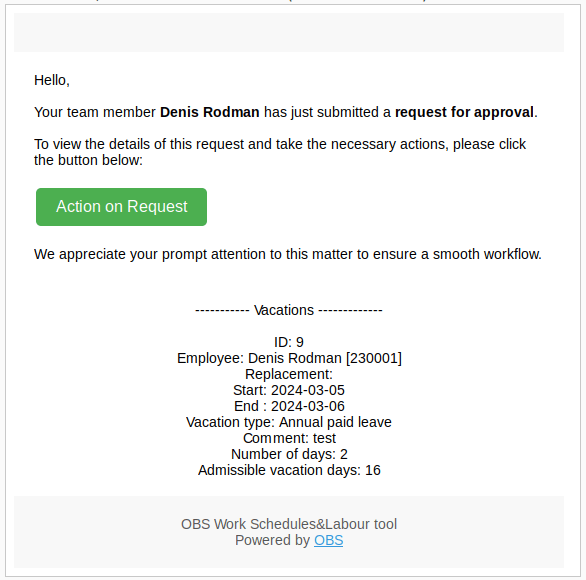
Location: Email.
Clicking on the link in the email opens the resolution page, where managers can approve or reject the request.
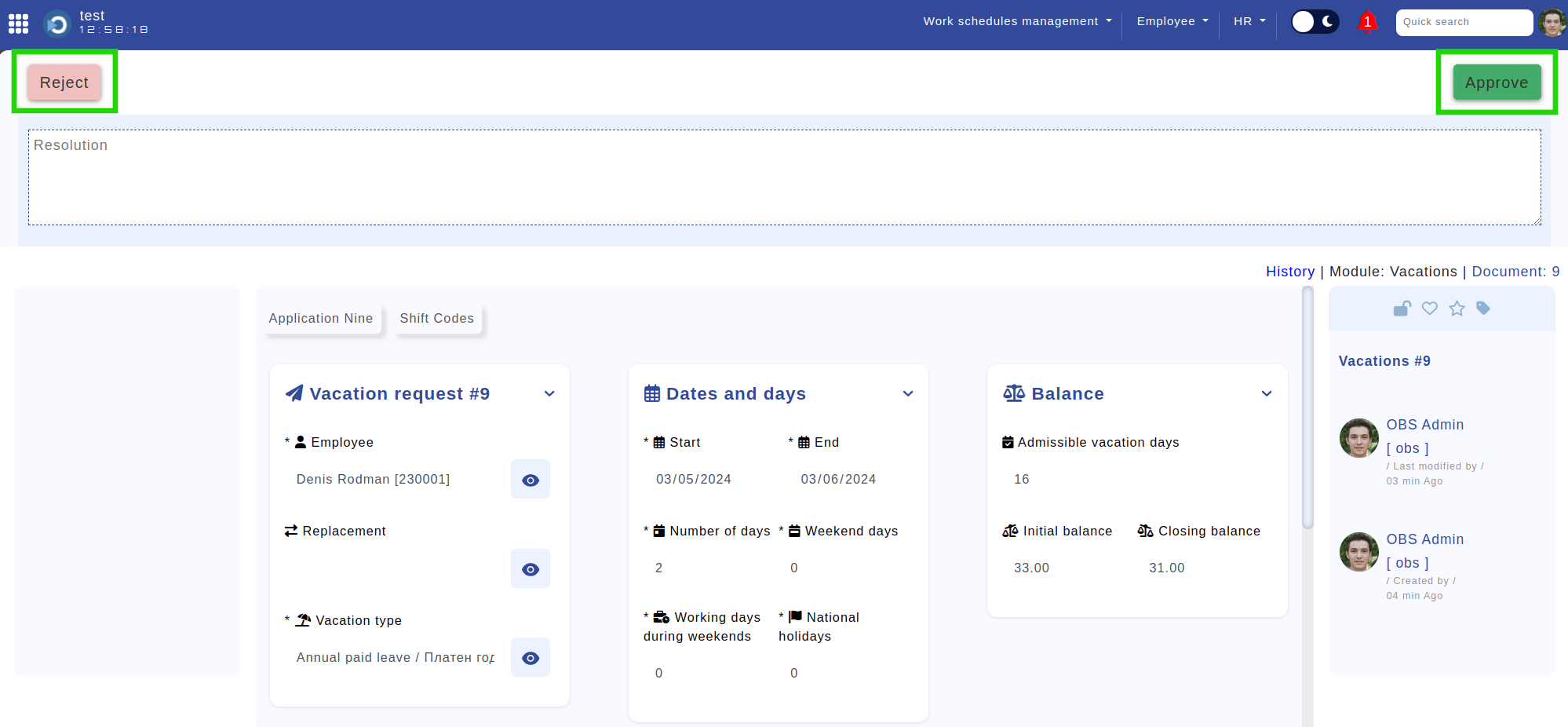
Location: Approval request. Highlighted are the resolution buttons.
Home Screen Approvals
On the main screen, managers can view pending requests in the "Approval Requests" section, providing quick access to unresolved items.
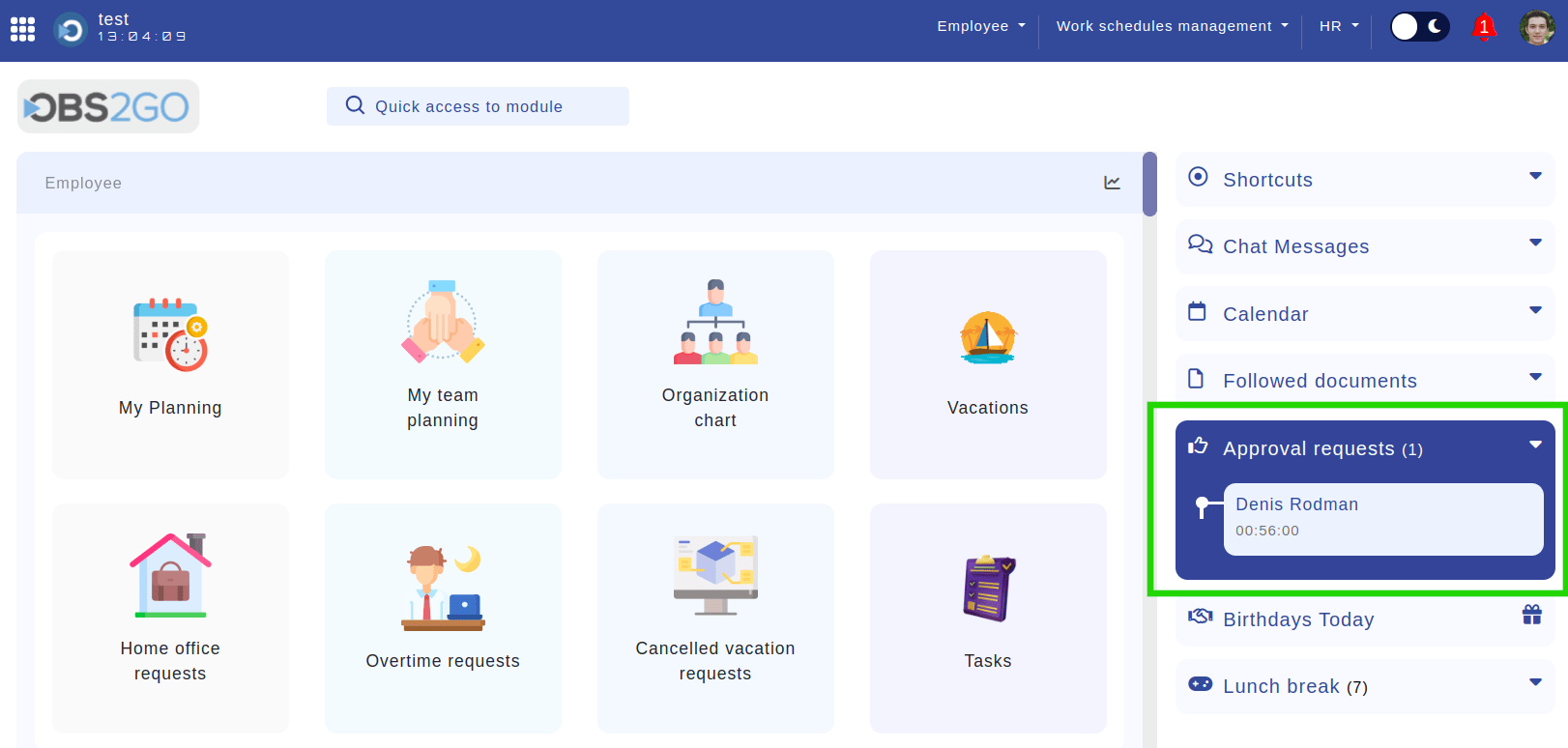
Location: Main screen. Highlighted is the "Approval Requests" section.
Clicking on a request navigates directly to the resolution page, where actions can be taken.
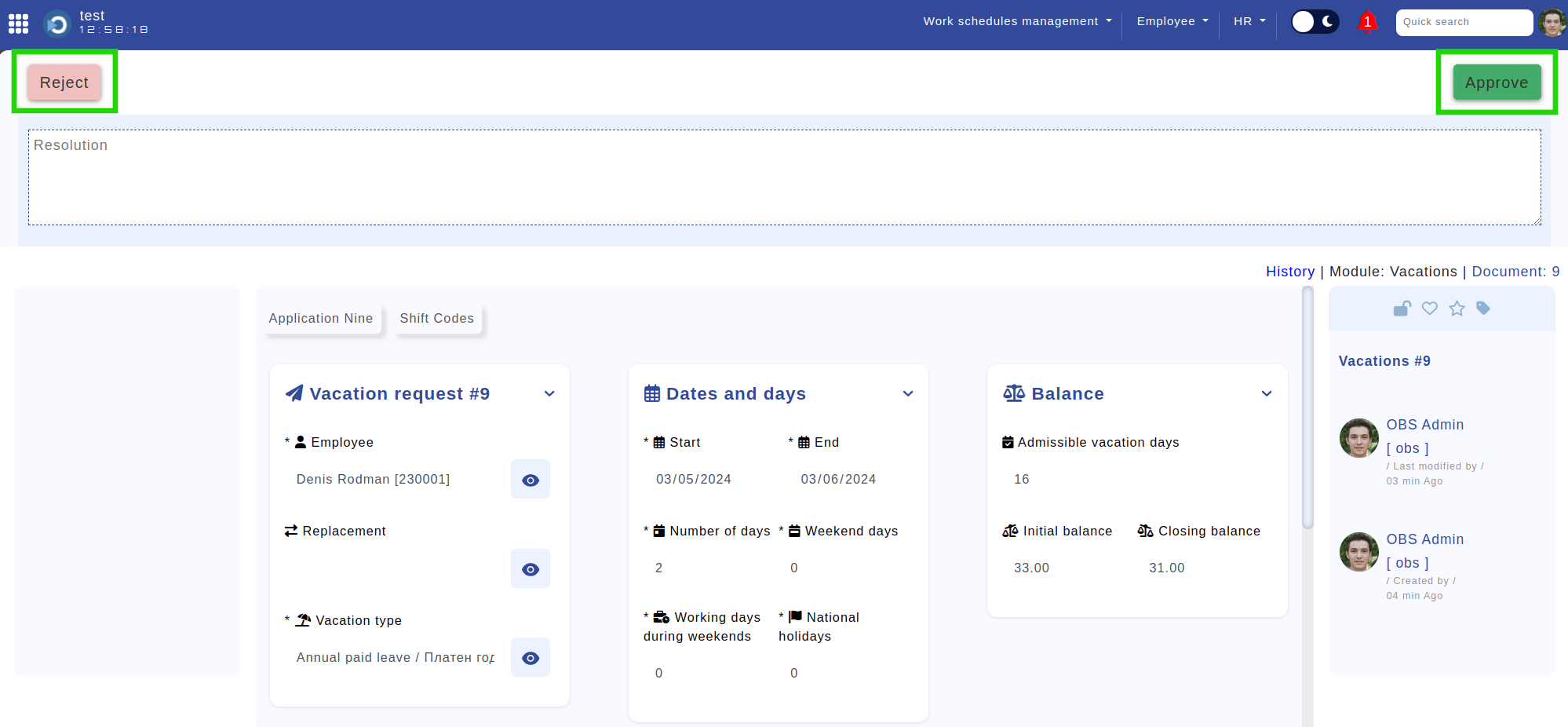
Location: Approval request. Highlighted are the resolution buttons.
Employee Profile Approvals
Managers can also access pending requests from their employee profile. To do this, click on your profile image in the top-right corner of the screen.
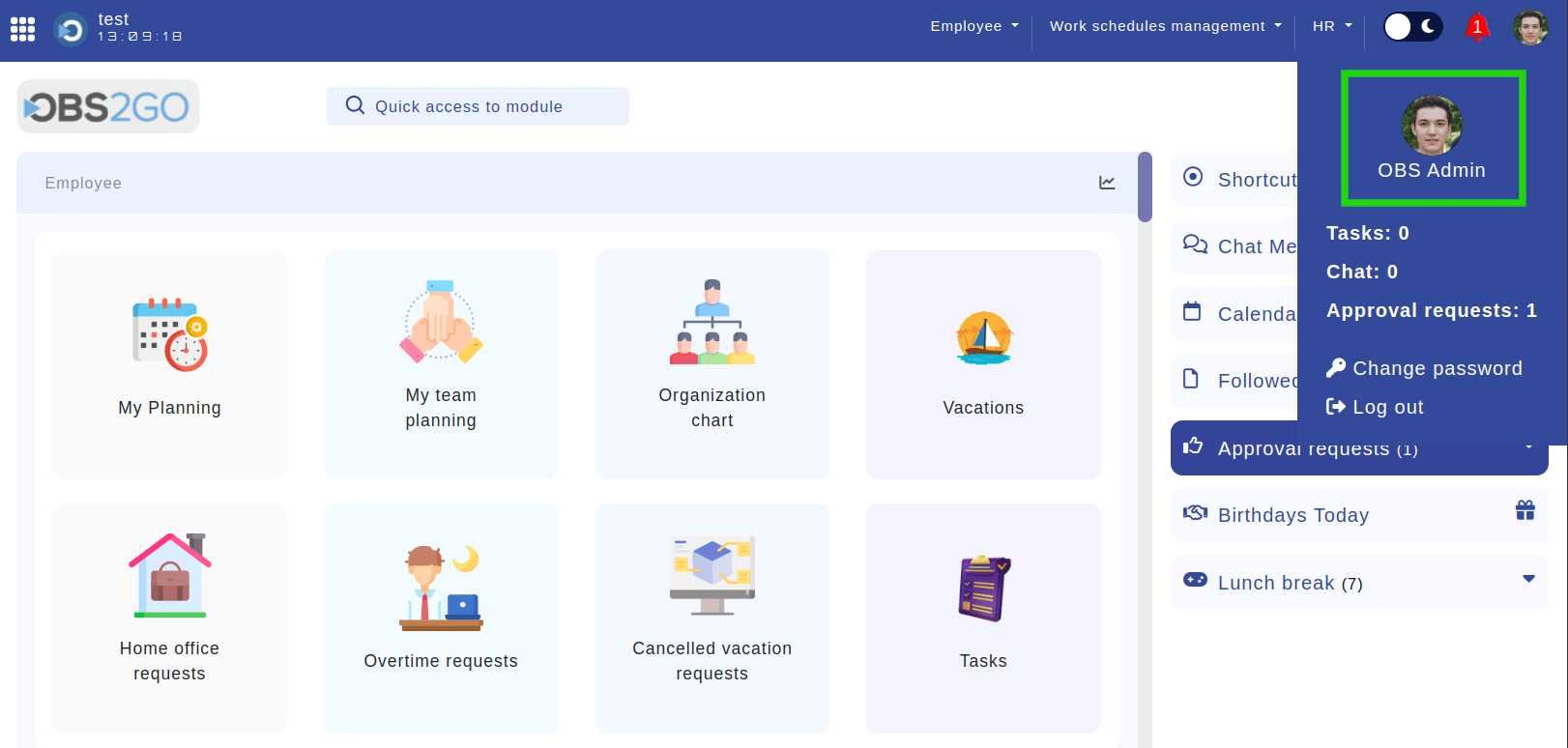
Location: Home screen. Highlighted is the user's image, leading to the profile page.
Within the profile, navigate to the "Requests" section to view all pending items.
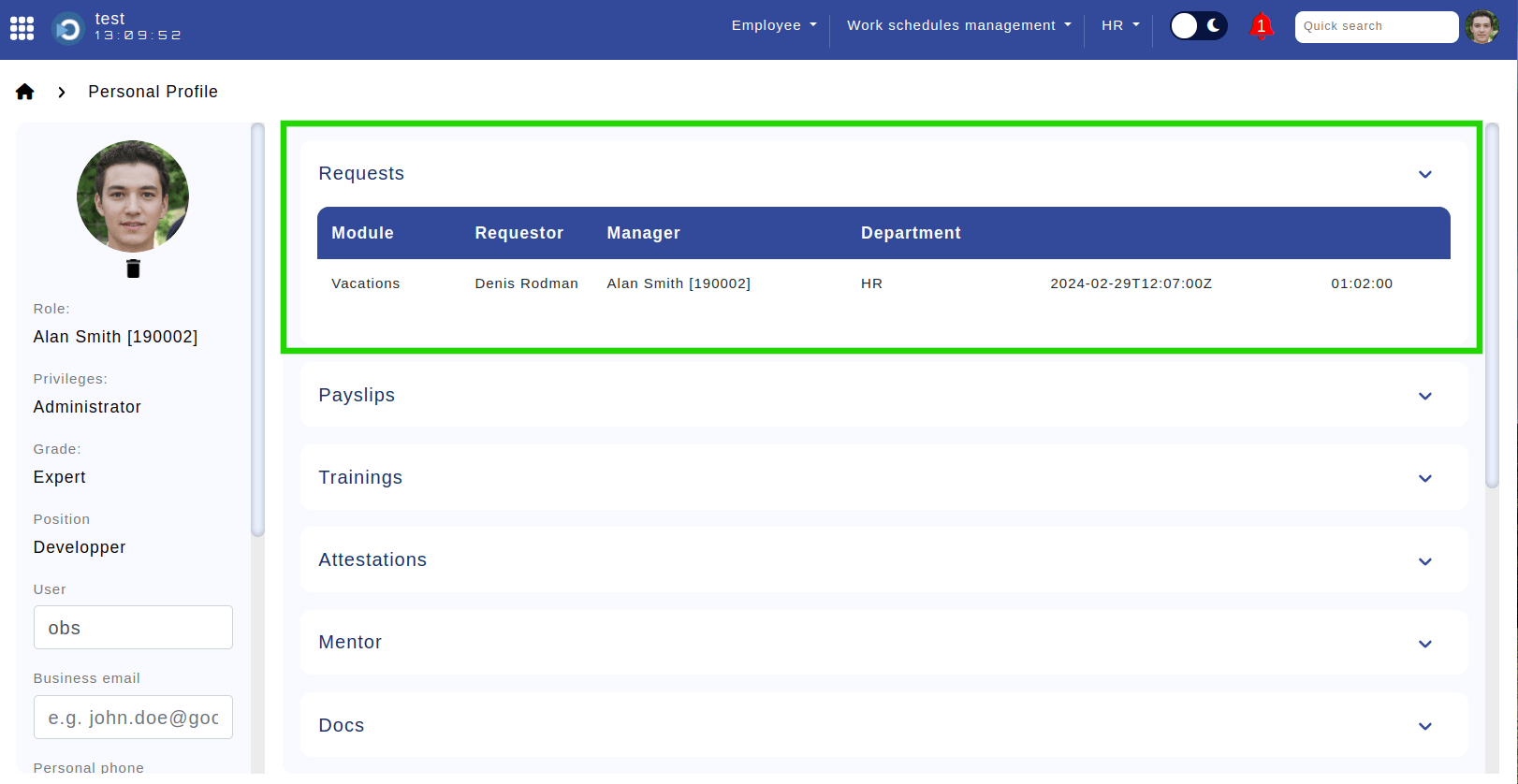
Location: Employee profile. Highlighted is the "Requests" section.
Click on any pending request to proceed with approval or rejection.
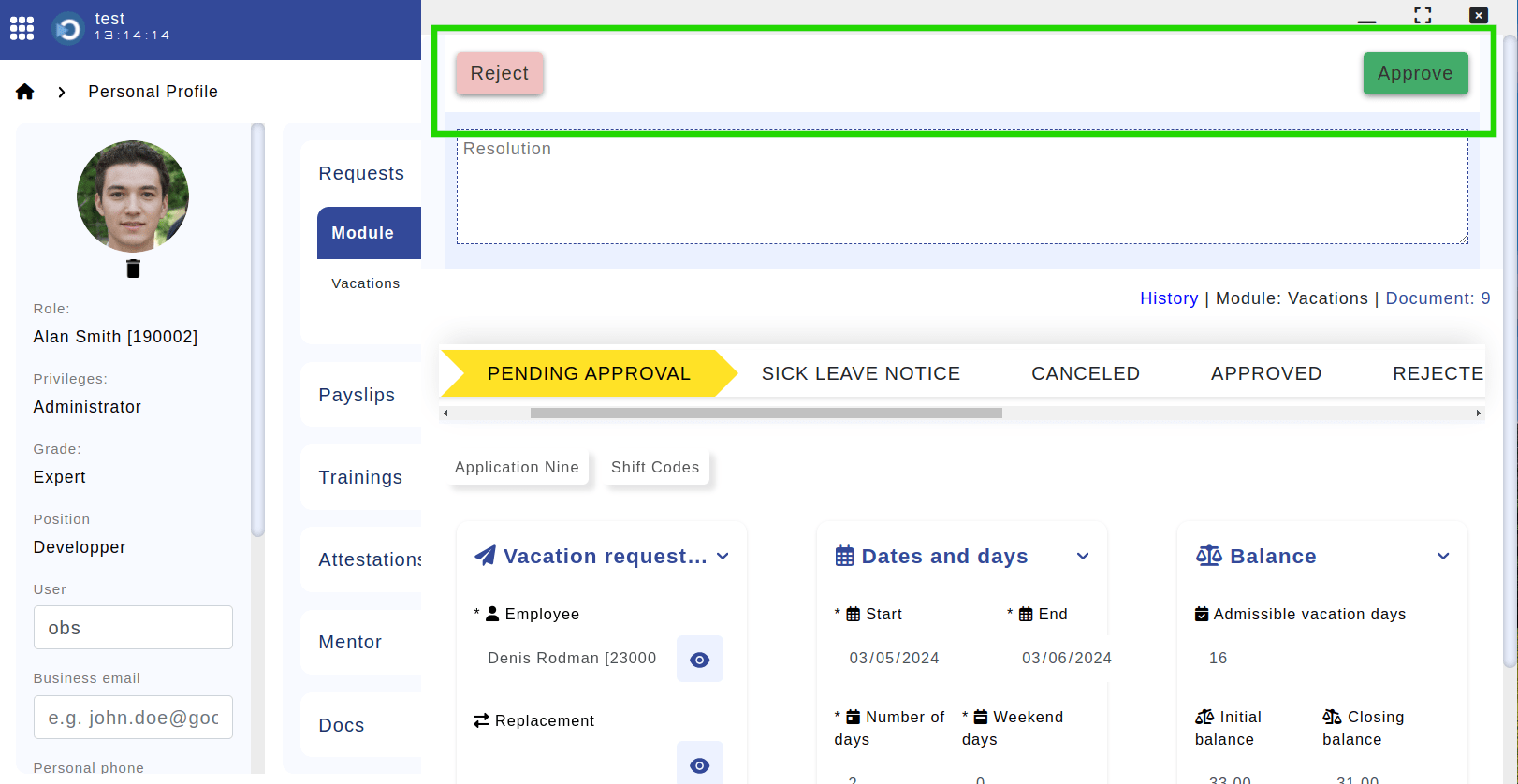
Location: Employee profile > Approval request. Highlighted are the resolution buttons.
