Leave management
/E-Signature Workflow
E-Signature Workflow
The E-Signature Workflow ensures that vacation requests requiring approval are handled with precision and compliance. The system dynamically determines whether an electronic signature is necessary based on company policies, office settings, and employee preferences.
Criteria
| Step | Criteria and Action |
|---|---|
| 1. General Rules | The system first checks if electronic signatures are mandatory for all time-off requests. If not, the request bypasses the signature requirement. |
| 2. Office Policy | Next, the system evaluates whether the employee’s office requires electronic signatures. If not, no signature is needed. |
| 3. Vacation Type | The type of vacation is reviewed, as certain types may be exempt from the electronic signature requirement. |
| 4. Employee Preferences | Finally, the system respects employee choices, such as opting out of electronic signatures, and adjusts the requirement accordingly. |
This structured approach ensures that the signature process is both compliant and adaptable to specific organizational and individual requirements.
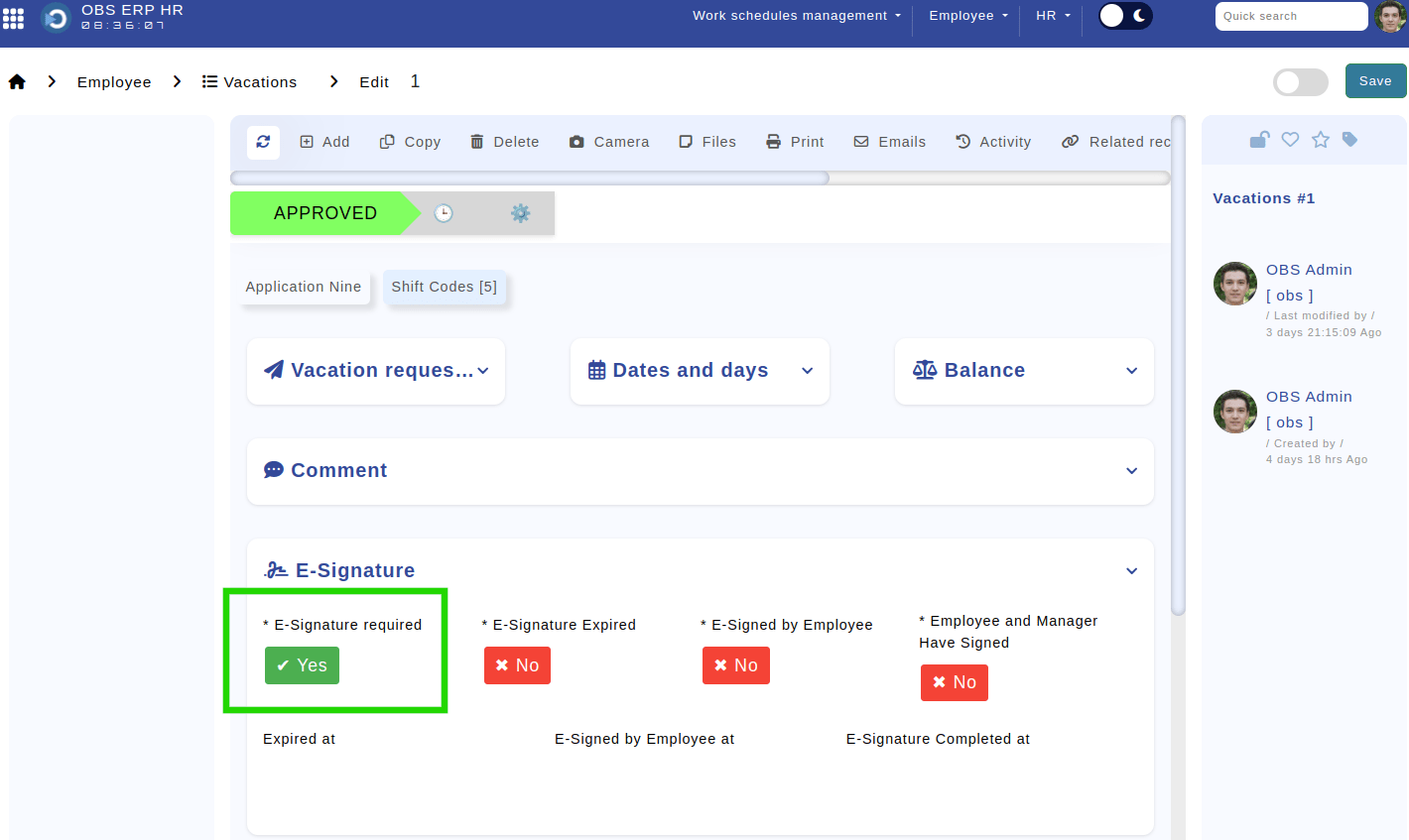
Location: Home > Employee > Vacations > Edit > E-Signature. Highlighted is the button that indicates whether an electronic signature is required.
Workflow
| Step | Description |
|---|---|
| 1. Submission and Approval | The employee submits a vacation request. The manager reviews and either approves or rejects it. |
| 2. Electronic Signature Check | The system checks whether an electronic signature is required:
|
| 3. Document Generation | The system generates a PDF document and attaches it to the request. |
| 4. Sending for Signature | The document is sent to the employee via the Evrotrust app for signing. |
| 5. Employee Signature | The employee signs the document electronically using Evrotrust. |
| 6. Manager Approval | The document is then forwarded to the manager for their electronic signature. |
| 7. Final Approval | Upon manager approval, the system updates the status to "Approved and Signed." |
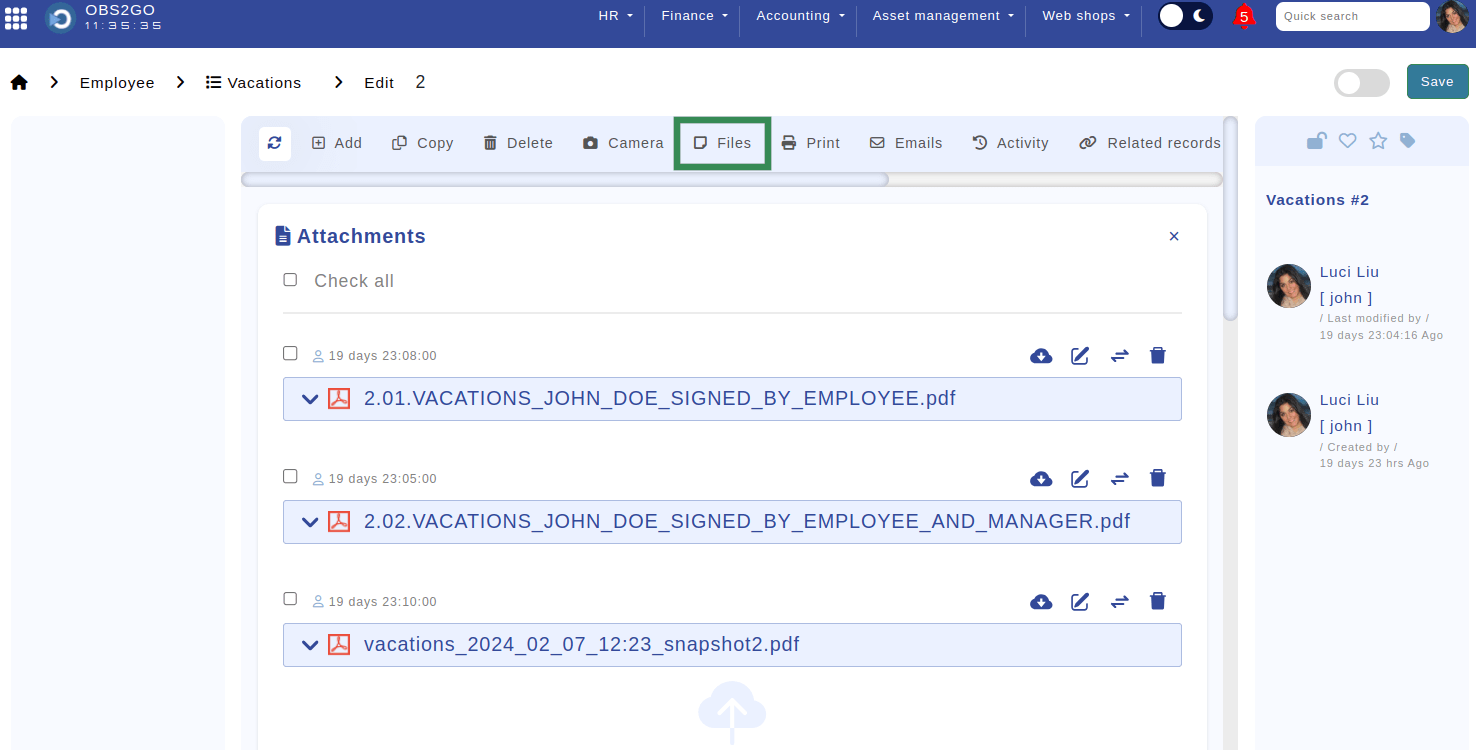
Location: Home > Employee > Vacations > Edit > Files. Highlighted is tab "Files" where all related documents are found.
Expired Signature Handling
If a signature is not completed before the deadline, the request is marked as "Approval Expired," effectively canceling the request. The system reverts all associated shift codes to their original state, treating the request as unapproved.
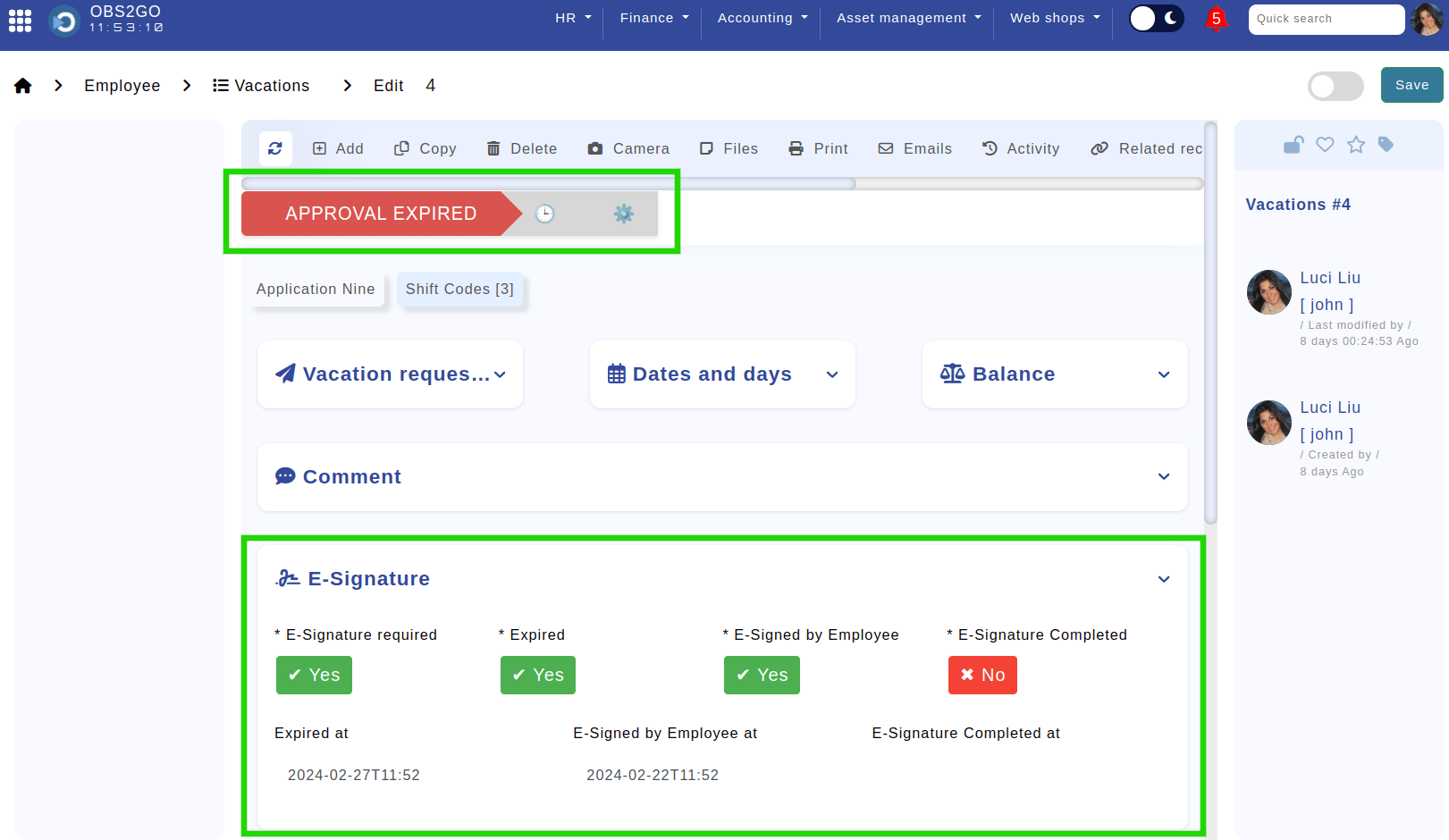
Location: Home > Employee > Vacations > Edit. Highlighted are the status ("Approval Expired") and related information.
Note: Expiration periods can be configured in Control Panel > Admin Panel > Settings.
Verify E-Signature Status
The "E-Signature" section of the vacation request provides details on:
- Signature Requirement: Indicates whether an E-Signature is required.
- Expiration Status: Displays if the document has expired, along with the timestamp.
- Requester Signature: Confirms if the employee has signed the document, along with the timestamp.
- Manager Signature: Confirms if the manager has signed the document, along with the timestamp.
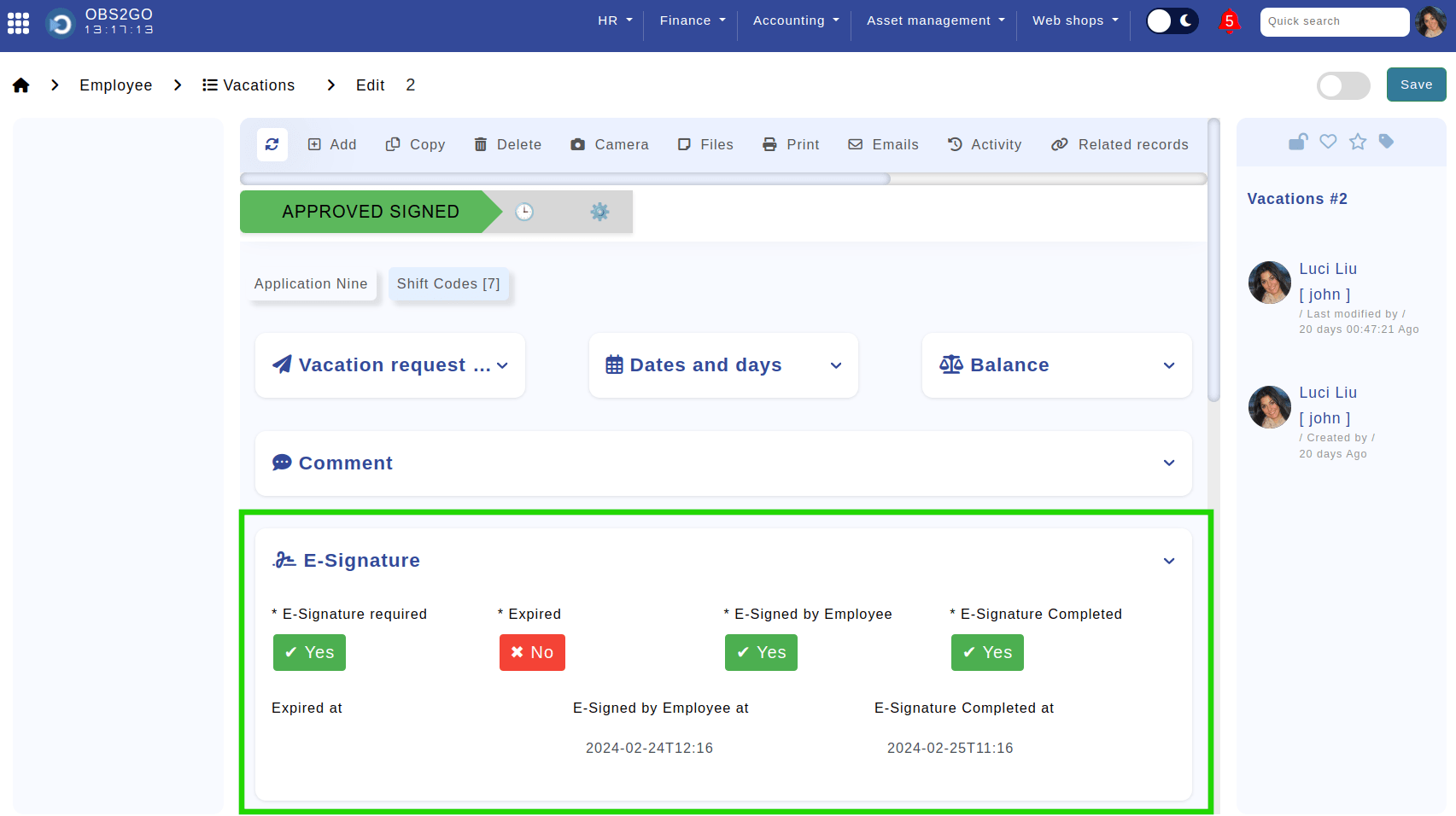
Location: Home > Employee > Vacations > Edit. Highlighted is the section with expiration and signature details.
